我正在制作一款游戏,希望用户能够从右侧滑动并通过Windows 8的魅力栏打开设置。
我尝试了很多方法,但都没有成功。如果有人成功过,请告诉我你是如何做到的。我正在使用Visual Studio 2012 Express。
3个回答
13
更新:
从Windows 8.1开始,Windows Store应用程序的控件集合中添加了SettingsFlyout控件。
添加 => 新建 => SettingsFlyout
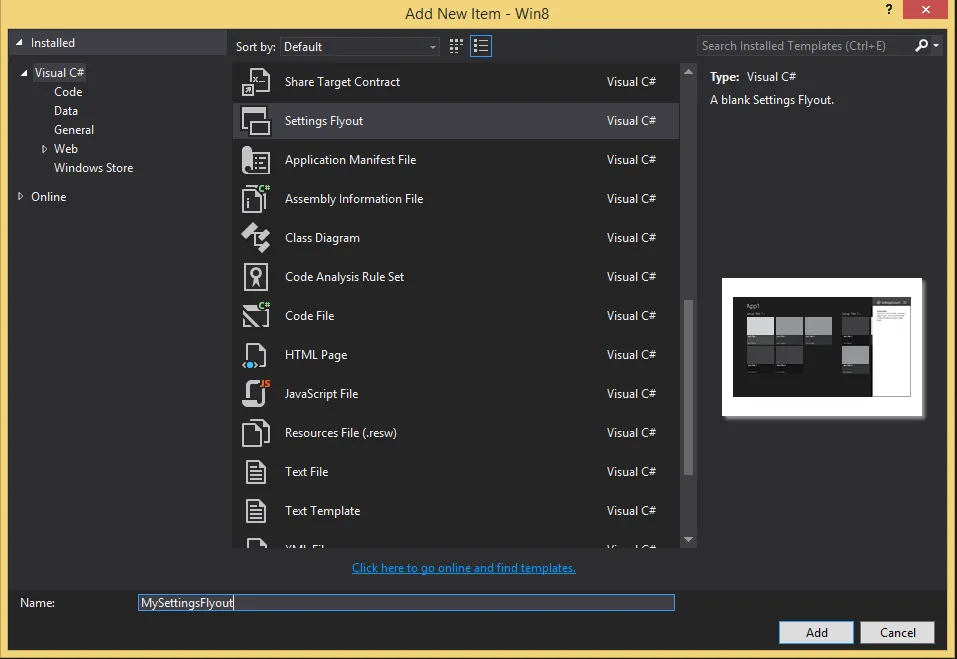
sealed partial class App
{
public App()
{
this.InitializeComponent();
this.Suspending += OnSuspending;
}
protected override void OnWindowCreated(WindowCreatedEventArgs args)
{
SettingsPane.GetForCurrentView().CommandsRequested += OnCommandsRequested;
}
private void OnCommandsRequested(SettingsPane sender, SettingsPaneCommandsRequestedEventArgs args)
{
var setting = new SettingsCommand("MySetting", "MySetting", handler =>
new MySettingsFlyout().Show());
args.Request.ApplicationCommands.Add(setting);
}
结果:

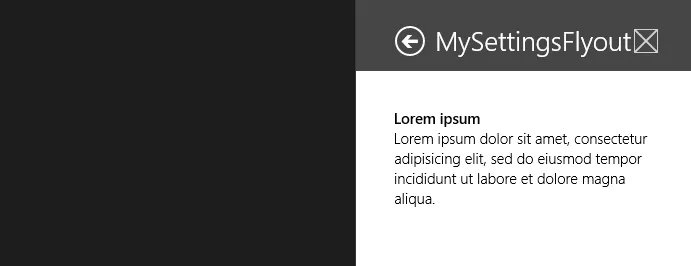 旧的做法:
旧的做法:
以下是在Windows 8中使用xaml和c#的方法:
1.创建一个xaml用户控件
<UserControl
x:Class="CSharp_Settings.Settings.Help_Settings"
xmlns="http://schemas.microsoft.com/winfx/2006/xaml/presentation"
xmlns:x="http://schemas.microsoft.com/winfx/2006/xaml"
xmlns:d="http://schemas.microsoft.com/expression/blend/2008"
xmlns:mc="http://schemas.openxmlformats.org/markup-compatibility/2006"
mc:Ignorable="d"
d:DesignHeight="300"
d:DesignWidth="646">
<Border BorderBrush="#FF590151" BorderThickness="1">
<Grid Background="White" VerticalAlignment="Stretch">
<Grid.RowDefinitions>
<RowDefinition Height="80"/>
<RowDefinition Height="*"/>
</Grid.RowDefinitions>
<Grid Background="#FFFF00F2" Grid.Row="0">
<Grid Margin="40,20,17,13">
<Grid.Transitions>
<TransitionCollection>
<EntranceThemeTransition FromHorizontalOffset="50" />
</TransitionCollection>
</Grid.Transitions>
<Grid.ColumnDefinitions>
<ColumnDefinition Width="50" />
<ColumnDefinition Width="*" />
<ColumnDefinition />
</Grid.ColumnDefinitions>
<Button Click="Button_Click_1" Margin="0,3,0,0" Grid.Column="0"
HorizontalAlignment="Left" Style="{StaticResource BackButtonStyle}"/>
<TextBlock Margin="10,5,0,0" Grid.Column="1" FontFamily="Segoe UI"
FontWeight="SemiLight" FontSize="24.6667" Text="Help" HorizontalAlignment="Left" />
<Image Source="/Assets/icon.png" HorizontalAlignment="Right" Grid.Column="2"
Margin="0,0,6,0" />
</Grid>
</Grid>
<Grid Grid.Row="1" Margin="40,24,23,0" VerticalAlignment="Top">
<Grid.Transitions>
<TransitionCollection>
<EntranceThemeTransition FromHorizontalOffset="120" />
</TransitionCollection>
</Grid.Transitions>
<TextBlock Text="Something" Foreground="Black"/>
</Grid>
</Grid>
</Border>
</UserControl>
用户控件的代码后台
using Windows.UI.ApplicationSettings;
using Windows.UI.Xaml;
using Windows.UI.Xaml.Controls.Primitives;
namespace CSharp_Settings.Settings
{
public sealed partial class Help_Settings
{
public Help_Settings()
{
InitializeComponent();
}
private void Button_Click_1(object sender, RoutedEventArgs e)
{
if (Parent is Popup)
((Popup)Parent).IsOpen = false;
SettingsPane.Show();
}
}
}
在应用程序中注册设置面板。
using CSharp_Settings.Settings;
using Windows.Foundation;
using Windows.UI.ApplicationSettings;
using Windows.UI.Core;
using Windows.UI.Popups;
using Windows.UI.Xaml;
using Windows.UI.Xaml.Controls;
using Windows.UI.Xaml.Controls.Primitives;
namespace CSharp_Settings
{
public sealed partial class MainPage
{
public MainPage()
{
InitializeComponent();
_window = Window.Current.Bounds;
Window.Current.SizeChanged += OnWindowSizeChanged;
SettingsPane.GetForCurrentView().CommandsRequested += CommandsRequested;
}
private Rect _window;
private Popup _popUp;
private const double WIDTH = 646;
private void OnWindowSizeChanged(object sender, WindowSizeChangedEventArgs e)
{
_window = Window.Current.Bounds;
}
private void CommandsRequested(SettingsPane sender, SettingsPaneCommandsRequestedEventArgs args)
{
args.Request.ApplicationCommands.Add(new SettingsCommand("help", "Help", Handler));
}
private void Handler(IUICommand command)
{
_popUp = new Popup
{
Width = WIDTH,
Height = _window.Height,
IsLightDismissEnabled = true,
IsOpen = true
};
_popUp.Closed += OnPopupClosed;
Window.Current.Activated += OnWindowActivated;
_popUp.Child = new Help_Settings {Width = WIDTH, Height = _window.Height};
_popUp.SetValue(Canvas.LeftProperty, SettingsPane.Edge == SettingsEdgeLocation.Right ? (_window.Width - WIDTH) : 0);
_popUp.SetValue(Canvas.TopProperty, 0);
}
private void OnWindowActivated(object sender, WindowActivatedEventArgs e)
{
if (e.WindowActivationState == CoreWindowActivationState.Deactivated)
_popUp.IsOpen = false;
}
private void OnPopupClosed(object sender, object e)
{
Window.Current.Activated -= OnWindowActivated;
}
}
}
在JavaScript和HTML中,你确实是在HTML中创建:
<!doctype HTML>
<html>
<body>
<div style="border: 1px solid #AB00A5" data-win-control="WinJS.UI.SettingsFlyout" data-win-options="{settingsCommandId:'help', width:'narrow'}">
<div class="win-ui-dark win-header" style="background-color:#FF00F7">
<button type="button" onclick="WinJS.UI.SettingsFlyout.show()" class="win-backbutton"></button>
<div class="win-label"> Help</div>
<img src="../images/icon.png" style="position: absolute; right: 40px; width:35px; height:35px"/>
</div>
<div class="win-content win-settings-section">
<h3>Help!</h3>
<p> No help for you muahahaha</p>
</div>
</div>
</body>
</html>
Function to register the settings pane:
(function () {
"use strict";
WinJS.Application.onsettings = function (e) {
e.detail.applicationcommands = {
"about": {
title: "About",
href: "/html/settings_about.html"
},
"help": {
title: "Help",
href: "/html/settings_help.html"
}
};
WinJS.UI.SettingsFlyout.populateSettings(e);
};
WinJS.Application.start();
})();
请记住以下几点:
- 使用单个词标签作为入口点
- 建议最多只有4个入口点
- 窄:346像素
- 宽:646像素
- 高度与屏幕相同
- 标题:返回按钮+入口点名称+应用程序图标,背景颜色与应用程序磁贴相同
- 设置面板边框颜色应比标题颜色暗20%,背景应为白色。
- 滚动允许但最多两倍高度
- 没有用于导航、命令或提交更改的按钮
- 如果点击入口点,则不进行直接操作,权限命令由系统控制
- 应该是带有进入动画的弹出式菜单
- 可以轻松关闭,应与设置位于同一侧(使用SettingsEdgeLocation属性)
- Iris Classon
7
1为了格式化代码块,请将每行缩进4个空格(除了它已经有的缩进)。 (复制/粘贴时,最简单的选项是选择所有代码,然后在编辑器中单击“ {}”按钮)。 对于项目符号列表,只需在每行前面加上一个普通的减号即可。 希望这对您以后有所帮助。 :) - jalf
jalf,这正是我所做的,结果是这样的 :( - Iris Classon
我看到至少有几行没有缩进,而且项目符号行以花式•开头而不是-,所以你错过了一些,至少 :) 我试图编辑它,但其他人已经在这样做了,所以我觉得在这里提出来会更简单和容易 :) - jalf
我真的希望 Stack Overflow 未来能够支持 gist 格式。 - larsw
你的第一个问题已经得到了回答,请标记一个答案并提出一个新问题,但不要将其作为评论,因为那是一个全新的问题。这样其他人也可以从论坛上的问题和答案中受益,而且你可能会得到更多的答案。你可能还想解释一下什么是监听器以及你想要进行什么样的更改,以及你已经尝试了什么。祝你好运。 - Iris Classon
显示剩余2条评论
0
- coder
0
最好的方法可能是使用Callisto的辅助类。
- Filip Skakun
网页内容由stack overflow 提供, 点击上面的可以查看英文原文,
原文链接
原文链接