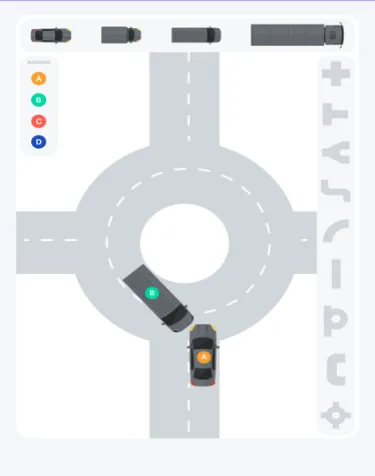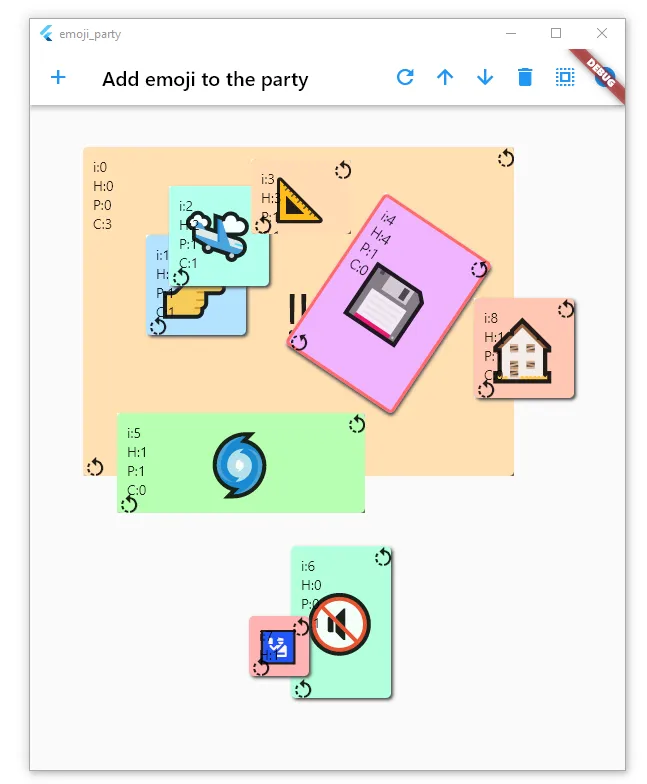我正在尝试在一个大容器内放置多个图像,并能够移动和旋转它们,如下图所示:
我一直在使用 CostumePainter 玩耍,这是我在遵循 this 指南时得出的结果。
有人知道如何使用多张图片来完成这个任务吗?
我的代码:
我的代码:
dynamic _balls;
double xPos = 100;
double yPos = 100;
bool isClick = false;
@override
Widget build(BuildContext context) {
_balls = _paint(xPosition: xPos, yPosition: yPos, ballRad: 20);
return Scaffold(
appBar: AppBar(
title: const Text("Drag and Drop"),
),
body: Center(
child: GestureDetector(
onHorizontalDragDown: (details) {
setState(() {
if (_balls.isBallRegion(
details.localPosition.dx, details.localPosition.dy)) {
isClick = true;
}
});
},
onHorizontalDragEnd: (details) {
setState(() {
isClick = false;
});
},
onHorizontalDragUpdate: (details) {
if (isClick) {
setState(() {
xPos = details.localPosition.dx;
yPos = details.localPosition.dy;
});
}
},
child: Container(
height: 300,
width: 300,
color: Colors.lightBlueAccent,
child: CustomPaint(
painter: _balls,
),
),
),
),
);
}