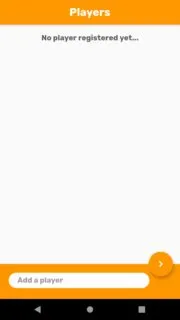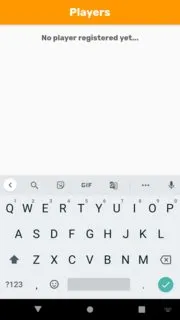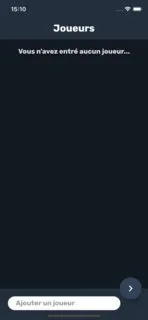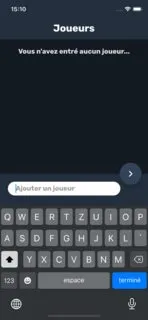我的问题是当我聚焦于文本框时,键盘会弹出,但布局不会调整以保持在视图中。这个问题只出现在Android上而不是iOS。这里是我所说的截图:
这是我的Android清单文件:
在Android上的变化前后:
iOS上的前后:
这是我的类:class PlayerSelectionPage extends StatelessWidget {
@override
Widget build(BuildContext context) {
int itemCount = Provider.of<PlayerProvider>(context).getPlayerList.length;
SystemChrome.setPreferredOrientations([
DeviceOrientation.portraitUp,
]);
return Scaffold(
appBar: AppBar(
title: Text(AppLocalizations.of(context).translate('player_selection_page_title')),
),
floatingActionButton: FloatingActionButton(
onPressed: (){
HapticFeedback.mediumImpact();
Navigator.push(context, MaterialPageRoute(builder: (context) => HomePage(), settings: RouteSettings(name: 'Home page')));
},
child: Icon(
Icons.chevron_right,
size: 30,
color: Colors.white,
),
),
body: itemCount > 0 ? ListView.builder(
itemCount: itemCount,
itemBuilder: (context, index) {
return Column(
children: [
PlayerDismissible(index),
Divider(
height: 0,
)
],
);
}) : Container(
padding: EdgeInsets.all(20),
alignment: Alignment.topCenter,
child: Text(AppLocalizations.of(context).translate('player_selection_page_empty_text'), textAlign: TextAlign.center, style: Theme.of(context).textTheme.subtitle2)
),
bottomSheet: BottomPlayerBar(),
);
}
}
这是我的BottomPlayerBar():
class BottomPlayerBar extends StatefulWidget{
@override
_BottomPlayerBarState createState() => _BottomPlayerBarState();
}
class _BottomPlayerBarState extends State<BottomPlayerBar> {
String playerName;
FocusNode myFocusNode;
@override
void initState() {
super.initState();
myFocusNode = FocusNode();
SchedulerBinding.instance.addPostFrameCallback((_) {
if (ModalRoute.of(context).isCurrent) {
myFocusNode.requestFocus();
}
});
}
@override
Widget build(BuildContext context) {
return Container(
height: 80, color: Theme.of(context).primaryColor,
padding: EdgeInsets.only(top: 20, bottom: 25, left: 20, right: 70),
child: TextField(
focusNode: myFocusNode,
textCapitalization: TextCapitalization.words,
onChanged: (val) => playerName = val.trim(),
onSubmitted: (val) {
if (playerName != null && playerName != '') {
Provider.of<PlayerProvider>(context, listen: false).addPlayer(playerName);
HapticFeedback.lightImpact();
myFocusNode.requestFocus();
} else {
myFocusNode.unfocus();
}
},
maxLength: 19,
autocorrect: false,
decoration: new InputDecoration(
counterText: "",
border: new OutlineInputBorder(
borderSide: BorderSide.none,
borderRadius: const BorderRadius.all(
const Radius.circular(30.0),
),
),
filled: true,
contentPadding: EdgeInsets.symmetric(vertical: 0, horizontal: 20),
hintStyle: GoogleFonts.rubik(color: Colors.grey[500], fontWeight: FontWeight.bold),
hintText: AppLocalizations.of(context).translate('player_selection_page_hint'),
fillColor: Colors.white),
)
);
}
@override
void dispose() {
super.dispose();
myFocusNode.dispose();
}
}
这是我的Android清单文件:
<manifest xmlns:android="http://schemas.android.com/apk/res/android"
package="myApp">
<application
android:name="io.flutter.app.FlutterApplication"
android:label="myApp !"
android:icon="@mipmap/ic_launcher">
<activity
android:name=".MainActivity"
android:launchMode="singleTop"
android:theme="@style/LaunchTheme"
android:configChanges="orientation|keyboardHidden|keyboard|screenSize|smallestScreenSize|locale|layoutDirection|fontScale|screenLayout|density|uiMode"
android:hardwareAccelerated="true"
android:windowSoftInputMode="adjustResize">
<meta-data
android:name="io.flutter.embedding.android.LaunchTheme"
android:resource="@style/LaunchTheme"
/>
<meta-data
android:name="io.flutter.embedding.android.SplashScreenDrawable"
android:resource="@drawable/launch_background"
/>
<intent-filter>
<action android:name="android.intent.action.MAIN"/>
<category android:name="android.intent.category.LAUNCHER"/>
</intent-filter>
<intent-filter>
<action android:name="FLUTTER_NOTIFICATION_CLICK" />
<category android:name="android.intent.category.DEFAULT" />
</intent-filter>
</activity>
<meta-data
android:name="flutterEmbedding"
android:value="2" />
</application>
</manifest>