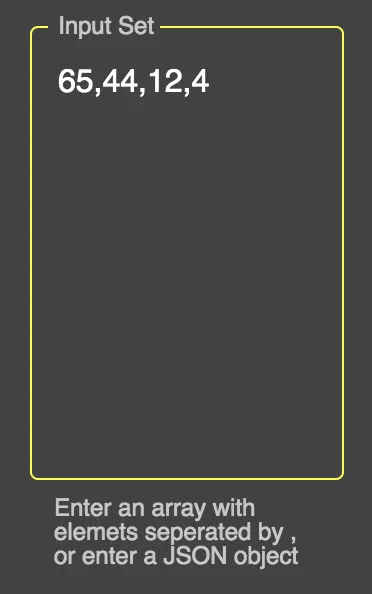我似乎无法弄清如何更改带轮廓的变体TextField的轮廓颜色。
我在GitHub问题中查看了一下,人们似乎指向使用TextField的“InputProps”属性,但这似乎没有任何作用。
这是我的代码目前的状态
import React from 'react';
import { withStyles } from '@material-ui/core/styles';
import TextField from '@material-ui/core/TextField';
import PropTypes from 'prop-types';
const styles = theme => ({
field: {
marginLeft: theme.spacing.unit,
marginRight: theme.spacing.unit,
height: '30px !important'
},
});
class _Field extends React.Component {
render() {
const { classes, fieldProps } = this.props;
return (
<TextField
{...fieldProps}
label={this.props.label || "<Un-labeled>"}
InputLabelProps={{ shrink: true }} // stop from animating.
inputProps={{ className: classes.fieldInput }}
className={classes.field}
margin="dense"
variant="outlined"
/>
);
}
}
_Field.propTypes = {
label: PropTypes.string,
fieldProps: PropTypes.object,
classes: PropTypes.object.isRequired
}
export default withStyles(styles)(_Field);