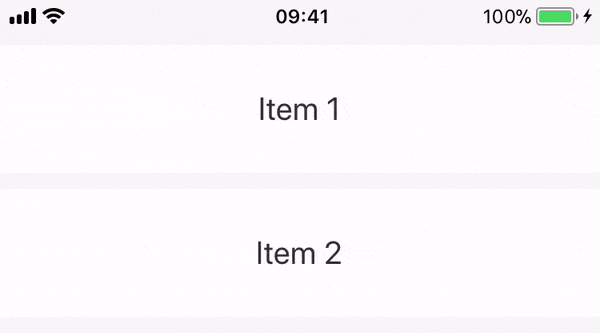很简单。您需要在
customContentView后面添加
customBackgroundView,并将
customContentView向左移动,当用户从右向左滑动时,移动视图使
customBackgroundView可见。
让我们编写代码:
首先,您需要为
UICollectionView添加panGesture。
override func viewDidLoad() {
super.viewDidLoad()
self.panGesture = UIPanGestureRecognizer(target: self, action: #selector(self.panThisCell))
panGesture.delegate = self
self.collectionView.addGestureRecognizer(panGesture)
}
现在将选择器实现为
func panThisCell(_ recognizer:UIPanGestureRecognizer){
if recognizer != panGesture{ return }
let point = recognizer.location(in: self.collectionView)
let indexpath = self.collectionView.indexPathForItem(at: point)
if indexpath == nil{ return }
guard let cell = self.collectionView.cellForItem(at: indexpath!) as? CustomCollectionViewCell else{
return
}
switch recognizer.state {
case .began:
cell.startPoint = self.collectionView.convert(point, to: cell)
cell.startingRightLayoutConstraintConstant = cell.contentViewRightConstraint.constant
if swipeActiveCell != cell && swipeActiveCell != nil{
self.resetConstraintToZero(swipeActiveCell!,animate: true, notifyDelegateDidClose: false)
}
swipeActiveCell = cell
case .changed:
let currentPoint = self.collectionView.convert(point, to: cell)
let deltaX = currentPoint.x - cell.startPoint.x
var panningleft = false
if currentPoint.x < cell.startPoint.x{
panningleft = true
}
if cell.startingRightLayoutConstraintConstant == 0{
if !panningleft{
let constant = max(-deltaX,0)
if constant == 0{
self.resetConstraintToZero(cell,animate: true, notifyDelegateDidClose: false)
}else{
cell.contentViewRightConstraint.constant = constant
}
}else{
let constant = min(-deltaX,self.getButtonTotalWidth(cell))
if constant == self.getButtonTotalWidth(cell){
self.setConstraintsToShowAllButtons(cell,animate: true, notifyDelegateDidOpen: false)
}else{
cell.contentViewRightConstraint.constant = constant
cell.contentViewLeftConstraint.constant = -constant
}
}
}else{
let adjustment = cell.startingRightLayoutConstraintConstant - deltaX;
if (!panningleft) {
let constant = max(adjustment, 0);
if (constant == 0) {
self.resetConstraintToZero(cell,animate: true, notifyDelegateDidClose: false)
} else {
cell.contentViewRightConstraint.constant = constant;
}
} else {
let constant = min(adjustment, self.getButtonTotalWidth(cell));
if (constant == self.getButtonTotalWidth(cell)) {
self.setConstraintsToShowAllButtons(cell,animate: true, notifyDelegateDidOpen: false)
} else {
cell.contentViewRightConstraint.constant = constant;
}
}
cell.contentViewLeftConstraint.constant = -cell.contentViewRightConstraint.constant;
}
cell.layoutIfNeeded()
case .cancelled:
if (cell.startingRightLayoutConstraintConstant == 0) {
self.resetConstraintToZero(cell,animate: true, notifyDelegateDidClose: true)
} else {
self.setConstraintsToShowAllButtons(cell,animate: true, notifyDelegateDidOpen: true)
}
case .ended:
if (cell.startingRightLayoutConstraintConstant == 0) {
let halfOfButtonOne = (cell.swipeView.frame).width / 2;
if (cell.contentViewRightConstraint.constant >= halfOfButtonOne) {
self.setConstraintsToShowAllButtons(cell,animate: true, notifyDelegateDidOpen: true)
} else {
self.resetConstraintToZero(cell,animate: true, notifyDelegateDidClose: true)
}
} else {
let buttonOnePlusHalfOfButton2 = (cell.swipeView.frame).width
if (cell.contentViewRightConstraint.constant >= buttonOnePlusHalfOfButton2) {
self.setConstraintsToShowAllButtons(cell,animate: true, notifyDelegateDidOpen: true)
} else {
self.resetConstraintToZero(cell,animate: true, notifyDelegateDidClose: true)
}
}
default:
print("default")
}
}
更新约束的辅助方法
func getButtonTotalWidth(_ cell:CustomCollectionViewCell)->CGFloat{
let width = cell.frame.width - cell.swipeView.frame.minX
return width
}
func resetConstraintToZero(_ cell:CustomCollectionViewCell, animate:Bool,notifyDelegateDidClose:Bool){
if (cell.startingRightLayoutConstraintConstant == 0 &&
cell.contentViewRightConstraint.constant == 0) {
return;
}
cell.contentViewRightConstraint.constant = -kBounceValue;
cell.contentViewLeftConstraint.constant = kBounceValue;
self.updateConstraintsIfNeeded(cell,animated: animate) {
cell.contentViewRightConstraint.constant = 0;
cell.contentViewLeftConstraint.constant = 0;
self.updateConstraintsIfNeeded(cell,animated: animate, completionHandler: {
cell.startingRightLayoutConstraintConstant = cell.contentViewRightConstraint.constant;
})
}
cell.startPoint = CGPoint()
swipeActiveCell = nil
}
func setConstraintsToShowAllButtons(_ cell:CustomCollectionViewCell, animate:Bool,notifyDelegateDidOpen:Bool){
if (cell.startingRightLayoutConstraintConstant == self.getButtonTotalWidth(cell) &&
cell.contentViewRightConstraint.constant == self.getButtonTotalWidth(cell)) {
return;
}
cell.contentViewLeftConstraint.constant = -self.getButtonTotalWidth(cell) - kBounceValue;
cell.contentViewRightConstraint.constant = self.getButtonTotalWidth(cell) + kBounceValue;
self.updateConstraintsIfNeeded(cell,animated: animate) {
cell.contentViewLeftConstraint.constant = -(self.getButtonTotalWidth(cell))
cell.contentViewRightConstraint.constant = self.getButtonTotalWidth(cell)
self.updateConstraintsIfNeeded(cell,animated: animate, completionHandler: {(check) in
cell.startingRightLayoutConstraintConstant = cell.contentViewRightConstraint.constant;
})
}
}
func setConstraintsAsSwipe(_ cell:CustomCollectionViewCell, animate:Bool,notifyDelegateDidOpen:Bool){
if (cell.startingRightLayoutConstraintConstant == self.getButtonTotalWidth(cell) &&
cell.contentViewRightConstraint.constant == self.getButtonTotalWidth(cell)) {
return;
}
cell.contentViewLeftConstraint.constant = -self.getButtonTotalWidth(cell) - kBounceValue;
cell.contentViewRightConstraint.constant = self.getButtonTotalWidth(cell) + kBounceValue;
self.updateConstraintsIfNeeded(cell,animated: animate) {
cell.contentViewLeftConstraint.constant = -(self.getButtonTotalWidth(cell))
cell.contentViewRightConstraint.constant = self.getButtonTotalWidth(cell)
self.updateConstraintsIfNeeded(cell,animated: animate, completionHandler: {(check) in
cell.startingRightLayoutConstraintConstant = cell.contentViewRightConstraint.constant;
})
}
}
func updateConstraintsIfNeeded(_ cell:CustomCollectionViewCell, animated:Bool,completionHandler:@escaping ()->()) {
var duration:Double = 0
if animated{
duration = 0.1
}
UIView.animate(withDuration: duration, delay: 0, options: [.curveEaseOut], animations: {
cell.layoutIfNeeded()
}, completion:{ value in
if value{ completionHandler() }
})
}
我用Swift 3创建了一个示例项目这里。
这是这个教程的改编版本。