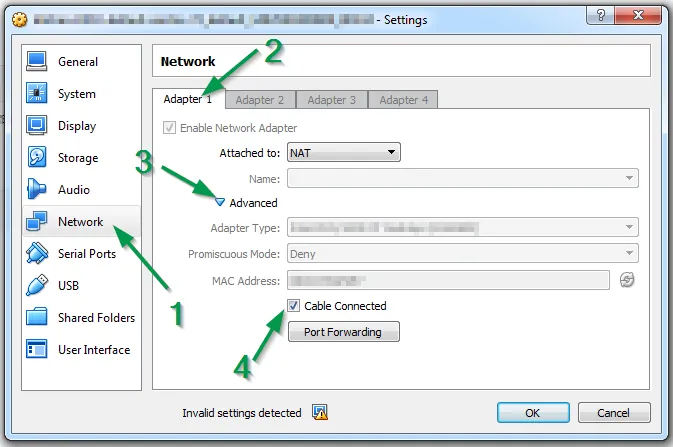我在启动Vagrant时遇到了一些问题,
已经获取了虚拟机,运行vagrant init命令,但在运行vagrant up命令后,我收到了以下消息。
Bringing machine 'default' up with 'virtualbox' provider...
==> default: Importing base box 'precise32'...
==> default: Matching MAC address for NAT networking...
==> default: Setting the name of the VM: virtm_default_1400193131859_61200
==> default: Fixed port collision for 22 => 2222. Now on port 2201.
==> default: Clearing any previously set network interfaces...
==> default: Preparing network interfaces based on configuration...
default: Adapter 1: nat
==> default: Forwarding ports...
default: 22 => 2201 (adapter 1)
==> default: Booting VM...
==> default: Waiting for machine to boot. This may take a few minutes...
default: SSH address: 127.0.0.1:2201
default: SSH username: vagrant
default: SSH auth method: private key
Timed out while waiting for the machine to boot. This means that Vagrant was unable to communicate with the guest machine within the configured ("config.vm.boot_timeout" value) time period.
If you look above, you should be able to see the error(s) that Vagrant had when attempting to connect to the machine. These errors are usually good hints as to what may be wrong.
If you're using a custom box, make sure that networking is properly working and you're able to connect to the machine. It is a common problem that networking isn't setup properly in these boxes. Verify that authentication configurations are also setup properly, as well.
If the box appears to be booting properly, you may want to increase the timeout ("config.vm.boot_timeout") value.
有什么建议吗?