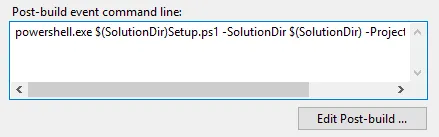我正在尝试执行以下的后期构建事件代码,但是我遇到了一个无用的错误:
"c:\Windows\System32\WindowsPowerShell\v1.0\powershell.exe" -file "$(SolutionDir)tools\nuget_pack.ps1"
在尝试之前,我已运行了以下 PowerShell 脚本:
Set-ExecutionPolicy unrestricted
我错过了什么?
更新
很奇怪,现在在VS上没有出现错误。但是脚本没有起作用。当我在powershell控制台中运行它时,会出现以下错误: