当Button处于禁用状态时,我尝试改变它的样式:
<Style TargetType="Button" x:Key="MyButton2">
<Setter Property="Background" Value="MediumAquamarine" />
<Setter Property="Foreground" Value="MediumBlue" />
<Style.Triggers>
<Trigger Property="IsEnabled" Value="false">
<Setter Property="Background" Value="Green"/>
<Setter Property="Foreground" Value="DeepPink"/>
</Trigger>
</Style.Triggers>
</Style>
以及我的按钮:
<Button Style="{StaticResource MyButton2}" Content="My text" Width="100" Height="30" IsEnabled="False" />
但是由于某种原因,这种样式没有应用到按钮上:
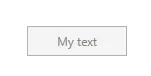
我该如何将这种样式应用到我的按钮上?而且我能否只使用样式而不覆盖按钮模板来实现?