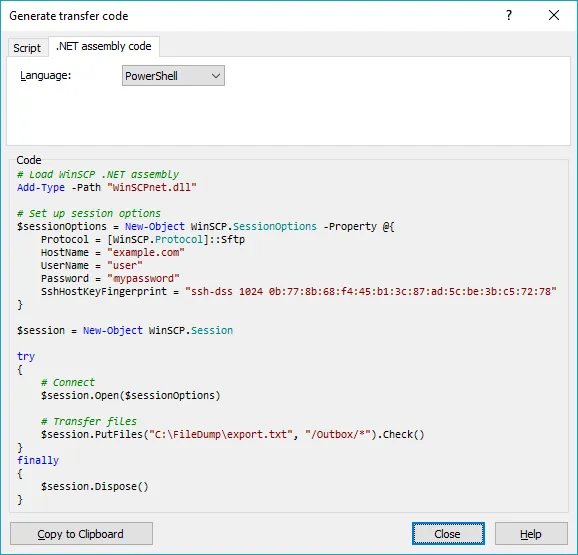我们被要求设置一个从我们的服务器自动上传到SFTP站点的功能。每个星期一早晨会从数据库导出一个文件到filer,他们希望在星期二将该文件上传到SFTP。我们目前使用的身份验证方法是用户名和密码(我相信还有使用密钥文件的选项,但选择了用户名/密码选项)。
我想象的方式是,在服务器上放置一个脚本,由Windows任务计划程序触发,在特定时间(星期二)运行该脚本将文件上传到SFTP,然后将其移动到另一个位置以备份目的。
例如:
本地目录:
SFTP目录:
备份目录:
这将在Windows Server 2012R2上运行。 当我运行
谢谢。
我想象的方式是,在服务器上放置一个脚本,由Windows任务计划程序触发,在特定时间(星期二)运行该脚本将文件上传到SFTP,然后将其移动到另一个位置以备份目的。
例如:
本地目录:
C:\FileDump SFTP目录:
/Outbox/ 备份目录:
C:\Backup
我尝试了几种方法,其中WinSCP是其中之一,SFTP PowerShell Snap-In 也是,但到目前为止都没有成功。这将在Windows Server 2012R2上运行。 当我运行
Get-Host时,我的控制台主机版本为4.0。谢谢。