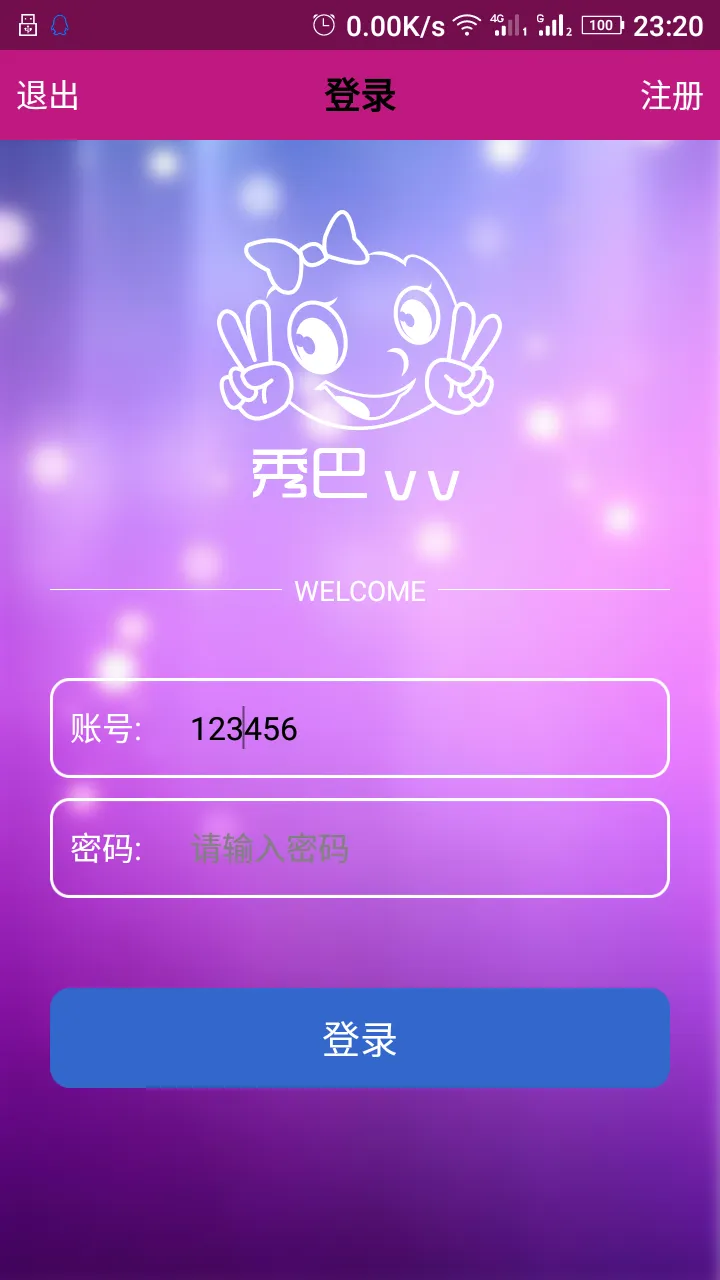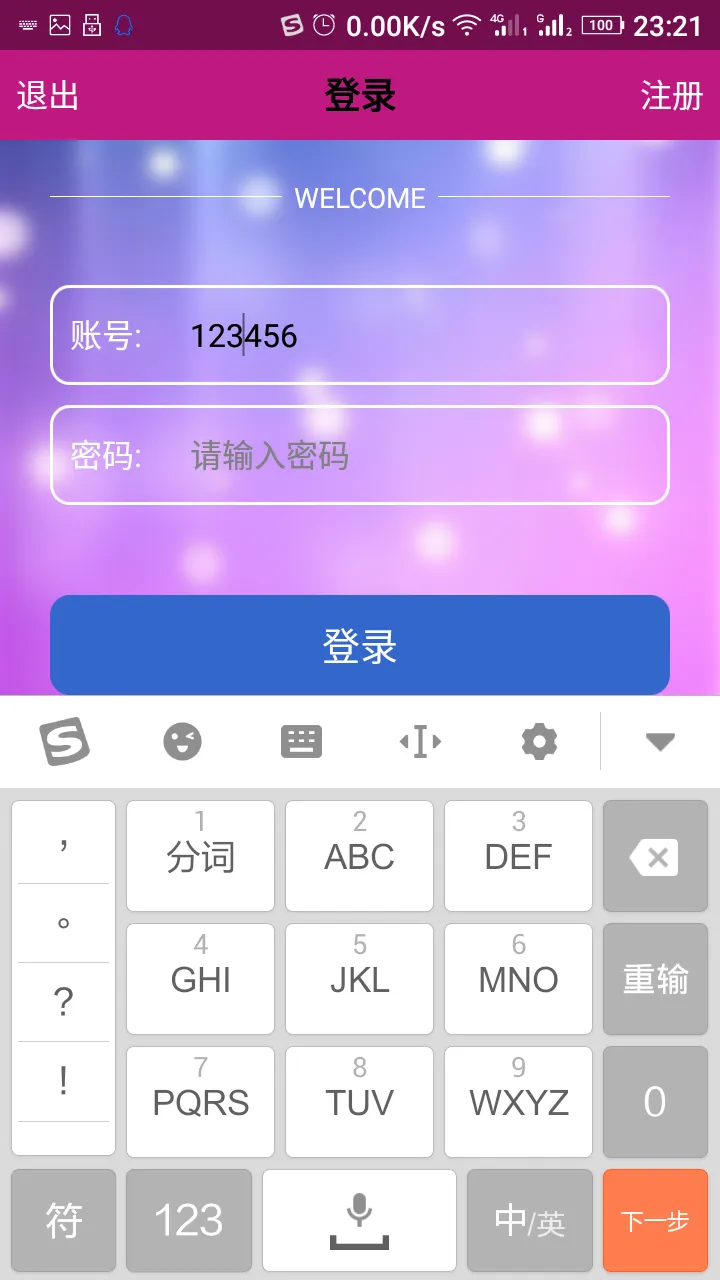我有一个典型的带有 edittext 和按钮的 listview,位于活动底部。
当我点击 edittext 时,软键盘将出现,我可以滚动 listview 中的项目,但它会重新调整我的背景图像大小。
我尝试使用 android:windowSoftInputMode="adjustResize",但没有任何区别。
我尝试使用 android:windowSoftInputMode="adjustPan"。图像不会被压缩,整个布局会向上移动并且我会失去标题栏。只有当列表项超过布局大小时,我才能滚动列表。
基本上,我想保留标题栏,保持背景图片不被调整大小,并允许滚动列表项。是否有人成功做到这一点?谢谢!