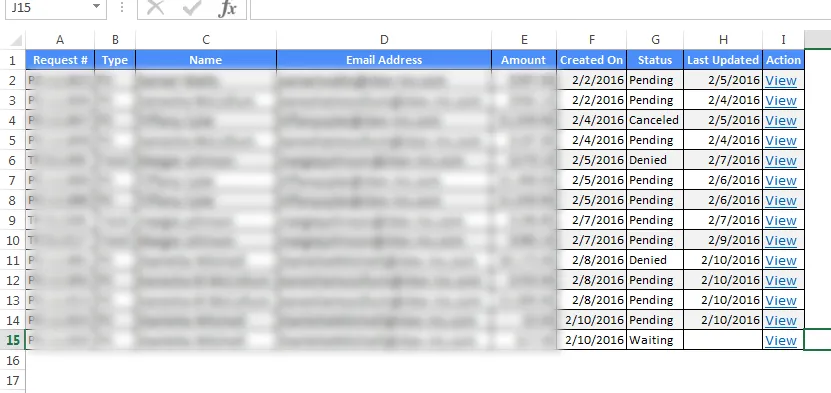我正在开发一个ASP.NET 4.5 Webform,并且有一个GridView(其中包含自定义的TemplateField,并从sqlDataSource获取数据)。
我有一个事件来将gridview内容导出到Excel表格中,它完成了它的工作,除了创建的文件在用户打开时会给出警告(我理解这是因为创建的文件不是实际的Excel文件):
“您尝试打开的文件与文件扩展名指定的格式不同。”
在Excel .xls文件中的结果很好(除了标题列没有样式,没有页脚,与Gridview上显示的完全一致):
我有一个事件来将gridview内容导出到Excel表格中,它完成了它的工作,除了创建的文件在用户打开时会给出警告(我理解这是因为创建的文件不是实际的Excel文件):
“您尝试打开的文件与文件扩展名指定的格式不同。”
protected void btnExport_Excel_Click(object sender, EventArgs e)
{
try
{
Response.Clear();
Response.Buffer = true;
Response.AddHeader("content-disposition", "attachment;filename=GV.xls");
Response.Charset = "";
Response.ContentType = "application/ms-excel";
//Response.ContentType = "application/text";
Response.ContentEncoding = System.Text.Encoding.Unicode;
Response.BinaryWrite(System.Text.Encoding.Unicode.GetPreamble());
using (StringWriter sw = new StringWriter())
{
HtmlTextWriter hw = new HtmlTextWriter(sw);
//To Export all pages
GridView4.AllowPaging = false;
GridView4.AllowSorting = false;
GridView4.ShowFooter = false;
GridView4.DataBind();
//this.BindGrid();
GridView4.HeaderRow.BackColor = Color.White;
foreach (TableCell cell in GridView4.HeaderRow.Cells)
{
cell.BackColor = GridView4.HeaderStyle.BackColor;
}
foreach (GridViewRow row in GridView4.Rows)
{
row.BackColor = Color.White;
foreach (TableCell cell in row.Cells)
{
if (row.RowIndex % 2 == 0)
{
cell.BackColor = GridView4.AlternatingRowStyle.BackColor;
}
else
{
cell.BackColor = GridView4.RowStyle.BackColor;
}
cell.CssClass = "textmode";
}
}
GridView4.RenderControl(hw);
//style to format numbers to string
string style = @"<style> .textmode { } </style>";
Response.Write(style);
Response.Output.Write(sw.ToString());
Response.Flush();
Response.End();
}
//Display message
InfoPanel.Visible = true;
InfoPanel.CssClass = "panel panel-success";
lblMessage.CssClass = "text text-sucess bold";
lblMessage.Text = "File has been exported!";
}
catch (Exception ex)
{
//Display message
InfoPanel.Visible = true;
lblMessage.Text = "<b>An error has occurred. Please try again later!</b></br>" + ex.Message;
lblMessage.CssClass = "text text-danger bold";
InfoPanel.CssClass = "panel panel-danger";
panelResult.Visible = false;
}
}
在Excel .xls文件中的结果很好(除了标题列没有样式,没有页脚,与Gridview上显示的完全一致):
我正在寻找另一种避免此警告的方法,我发现有人喜欢使用ClosedXML,因此我用此事件替换了上面的事件:
protected void ExportExcel(object sender, EventArgs e)
{
DataTable dt = new DataTable("GridView_Data");
foreach(TableCell cell in GridView4.HeaderRow.Cells)
{
dt.Columns.Add(cell.Text);
}
foreach (GridViewRow row in GridView4.Rows)
{
dt.Rows.Add();
for (int i=0; i<row.Cells.Count; i++)
{
dt.Rows[dt.Rows.Count - 1][i] = row.Cells[i].Text;
}
}
using (XLWorkbook wb = new XLWorkbook())
{
wb.Worksheets.Add(dt);
Response.Clear();
Response.Buffer = true;
Response.Charset = "";
Response.ContentType = "application/vnd.openxmlformats-officedocument.spreadsheetml.sheet";
Response.AddHeader("content-disposition", "attachment;filename=GV.xlsx");
using (MemoryStream MyMemoryStream = new MemoryStream())
{
wb.SaveAs(MyMemoryStream);
MyMemoryStream.WriteTo(Response.OutputStream);
Response.Flush();
Response.End();
}
}
}
结果很糟糕(唯一的好消息是导出的文件是一个真正的2007+ Excel表格,所以没有警告):
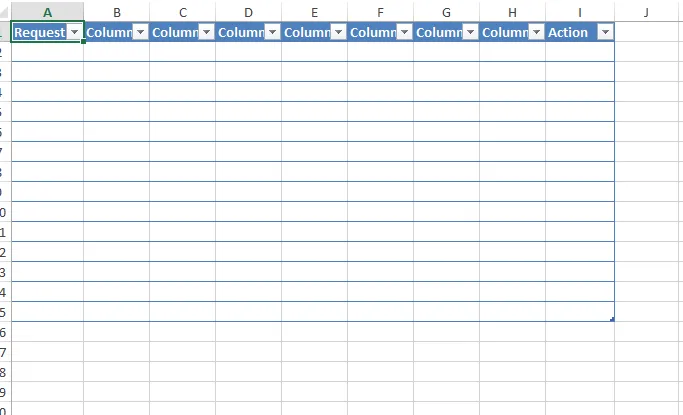
如何使用closedXML获得上述“好”结果?