在使用Selenium WebDriver自动化网站时,我需要允许地理位置权限以继续进行。使用Firefox配置文件的能力无法实现此操作。
类似于这样
public static String fileName = "/Users/Arjit/Documents/geoLocation.json";
WebDriver driver;
FirefoxProfile profile = new FirefoxProfile();
profile.setPreference("geo.enabled", true);
profile.setPreference("geo.provider.use_corelocation", true);
profile.setPreference("geo.wifi.uri",newFile(fileName).toURI().toString());
driver = new FirefoxDriver(profile);
driver.get("http://www.zoomcar.com");
而geoLocation.json文件有:
{
"status": "OK",
"accuracy": 10.0,
"location": {
"lat": 12.9525060,
"lng": 77.6991510
}
}
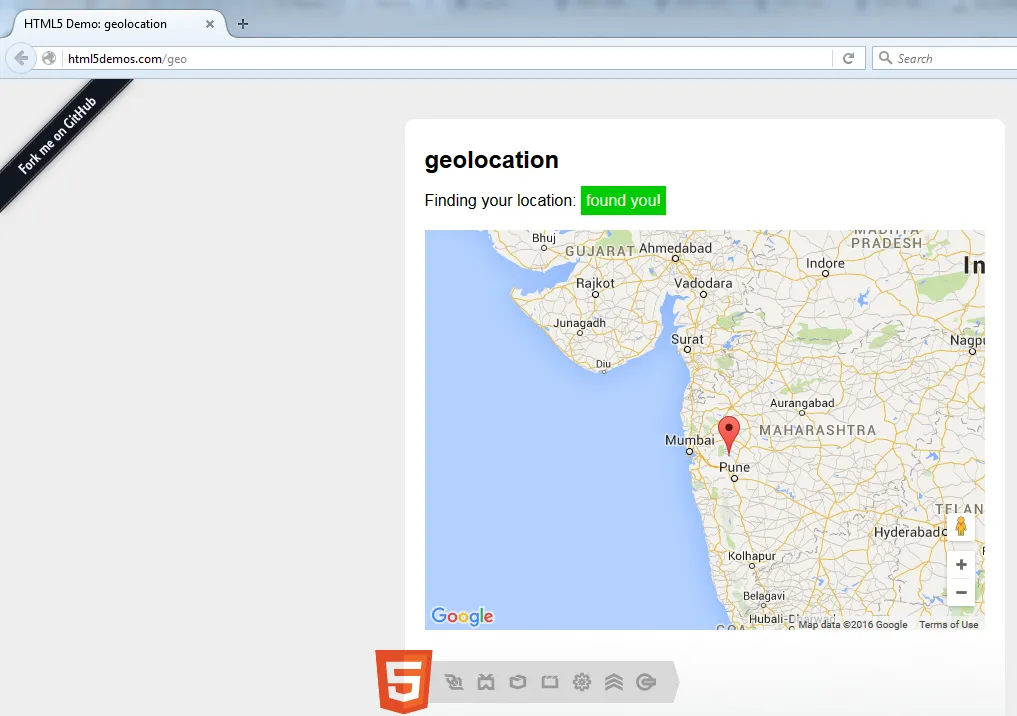
capabilities和FirefoxProfile。 - Andersson