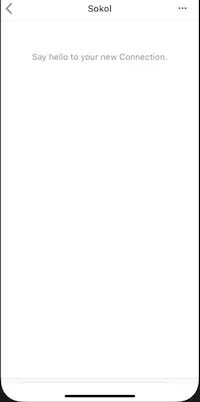JsqMessagesViewController 输入工具栏 IOS 11 iPhone X Swift4
4
- Sami Ali
4
{btsdaf} - Tore Olsen
{btsdaf} - Sami Ali
{btsdaf} - Tore Olsen
FYI:我现在已经更新了答案。 - Tore Olsen
6个回答
19
如果您不想更改 Pod 中的代码并使用更符合 Swift 风格的扩展,您可以使用以下代码:
extension JSQMessagesInputToolbar {
override open func didMoveToWindow() {
super.didMoveToWindow()
guard let window = window else { return }
if #available(iOS 11.0, *) {
let anchor = window.safeAreaLayoutGuide.bottomAnchor
bottomAnchor.constraintLessThanOrEqualToSystemSpacingBelow(anchor, multiplier: 1.0).isActive = true
}
}
}
- J-Bossi
2
5出现了 "Static member 'activate' cannot be used on instance of type 'NSLayoutConstraint'" 的错误。请将其替换为 ".isActive = true"。 - Nike Kov
聪明的回答,你救了我。谢谢 :) - steveSarsawa
13
更新了 Samson 的答案,因为当我离开屏幕时会崩溃。在设置约束之前检查它不是 nil。
-(void) didMoveToWindow{
[super didMoveToWindow];
if (@available(iOS 11.0, *)) {
UILayoutGuide *layoutGuide = self.window.safeAreaLayoutGuide;
if (layoutGuide != nil){
[[self bottomAnchor] constraintLessThanOrEqualToSystemSpacingBelowAnchor:layoutGuide.bottomAnchor multiplier:1.0].active = YES;
}
}
}
- dmathewwws
8
各位,我是一个提问 jsqmessageviewcontroller ios11 toolbar 的人,我已经解决了!
只需要将以下代码放入JSQMessagesInputToolbar.m文件中。似乎输入工具栏被放置在它自己的窗口中,您需要单独访问它的窗口。
-(void) didMoveToWindow{
[super didMoveToWindow];
if (@available(iOS 11.0, *)) {
[[self bottomAnchor] constraintLessThanOrEqualToSystemSpacingBelowAnchor:self.window.safeAreaLayoutGuide.bottomAnchor multiplier:1.0].active = YES;
}
}
- Samson Wong
2
1{btsdaf} - Sami Ali
{btsdaf} - Samson Wong
5
我认为以下步骤是解决这个问题的更好方法:
1. 打开JSQMessagesViewController.xib文件
2. 将集合视图的底部布局约束拖动到JSQMessagesViewController.m中,命名为collectionViewBottomLayoutGuide。
3. 将以下代码添加到JSQMessagesViewController.m文件的底部。
1. 打开JSQMessagesViewController.xib文件
2. 将集合视图的底部布局约束拖动到JSQMessagesViewController.m中,命名为collectionViewBottomLayoutGuide。
3. 将以下代码添加到JSQMessagesViewController.m文件的底部。
- (void)viewSafeAreaInsetsDidChange {
[super viewSafeAreaInsetsDidChange];
self.toolbarBottomLayoutGuide.active = NO;
self.toolbarBottomLayoutGuide = [NSLayoutConstraint constraintWithItem:self.view.safeAreaLayoutGuide attribute:NSLayoutAttributeBottom relatedBy:NSLayoutRelationEqual toItem:self.inputToolbar attribute:NSLayoutAttributeBottom multiplier:1.0f constant:0.0f];
self.toolbarBottomLayoutGuide.active = YES;
self.collectionViewBottomLayoutGuide.active = NO;
self.collectionViewBottomLayoutGuide = [NSLayoutConstraint constraintWithItem:self.view.safeAreaLayoutGuide attribute:NSLayoutAttributeBottom relatedBy:NSLayoutRelationEqual toItem:self.collectionView attribute:NSLayoutAttributeBottom multiplier:1.0f constant:0.0f];
self.collectionViewBottomLayoutGuide.active = YES;
}
- Rabbit Zhou
2
在搜索了两个小时后,我找到了最好的解决方案!谢谢! - SDW
这是完美的。通过扩展解决方案计算collectionView高度是不正确的。 - Leonardo
3
增加新的约束并保留旧的约束,这将导致在xcode调试屏幕上看到布局错误,xcode将破坏其中一个约束以满足布局。即使您在屏幕上看到正确的布局,您可能会遇到不同的问题,例如不响应键盘更改。
通过以下步骤更改旧约束可以更好地解决这个问题:
通过以下步骤更改旧约束可以更好地解决这个问题:
- 打开JSQMessagesViewController.xib
- 点击文件检查器并选择“使用安全区域布局指南”
- 将JSQMessagesViewController的部署目标更改为9.0
- 将输入工具栏底部约束的第一个项目从Superview更改为Safe Area,并将常数更改为0
- 运行您的项目。
- Alpha
2
当然,那是更好的方法,但我尝试过后发现工具栏无法随键盘一起上移。你有成功过吗? - Sami Ali
非常好的解决方案!对我有用。谢谢伙计。@SamiAli,你应该先将工具栏向上拖动一点,然后将其底部约束设置为安全区域。 - Suhail
2
稍微改进了@J-Bossi的答案,对于我们这些无法处理自动布局技术破坏的人来说...
只需先删除现有的约束条件,然后再添加新的约束条件。
只需先删除现有的约束条件,然后再添加新的约束条件。
extension JSQMessagesInputToolbar {
override open func didMoveToWindow() {
super.didMoveToWindow()
guard let window = window else { return }
if #available(iOS 11.0, *) {
guard let constraint = (superview?.constraints.first { $0.secondAnchor == bottomAnchor }) else { return }
let anchor = window.safeAreaLayoutGuide.bottomAnchor
NSLayoutConstraint.deactivate([constraint])
bottomAnchor.constraintLessThanOrEqualToSystemSpacingBelow(anchor, multiplier: 1.0).isActive = true
}
}
}
- MQLN
网页内容由stack overflow 提供, 点击上面的可以查看英文原文,
原文链接
原文链接
- 相关问题
- 3 iOS 11,iPhone X。当设置contentOffset时,UIScrollView弹跳方向错误。
- 3 在JSQMessagesViewController中隐藏输入工具栏
- 14 iOS 11 Swift 4 iPhone X全屏ScrollView的安全区域支持
- 13 如何在iOS 11的iPhone X上获得黑色状态栏
- 11 iOS 11关于iPhone X安全区域的布局指南
- 4 如何实现自动填充凭据提供程序扩展 - iOS 11,Swift4
- 11 Ionic选项卡栏重叠主页按钮(iPhone X - iOS 11)
- 5 iPhone X iOS 11上UINavigationBar的返回按钮不显示
- 4 iOS 11 iPhone X 工具栏未遵循安全区域
- 29 iOS 11和iPhone X:当嵌入UITabBarController时,UINavigationBar的工具栏间距不正确