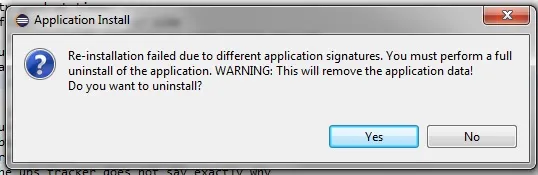我正在我的应用程序中使用Google通知,到目前为止,在清单文件中我已经完成了以下内容:
<!-- GCM -->
<uses-permission android:name="android.permission.GET_ACCOUNTS" /> <!-- GCM requires a Google account. -->
<uses-permission android:name="android.permission.WAKE_LOCK" /> <!-- Keeps the processor from sleeping when a message is received. -->
<uses-permission android:name="com.google.android.c2dm.permission.RECEIVE" /> <!-- This app has permission to register and receive data message. -->
<!-- Creates a custom permission so only this app can receive its messages. NOTE: APP_PACKAGE.permission.C2D_MESSAGE -->
<permission android:name="com.myapp.permission.C2D_MESSAGE" android:protectionLevel="signature" />
<uses-permission android:name="com.myapp.permission.C2D_MESSAGE" />
<!-- END GCM -->
在我将Nexus 7更新到Android 5.0之前,它运行得非常完美。
现在当我尝试使用Eclipse在该设备上安装应用程序时,我会遇到以下错误:
INSTALL_FAILED_DUPLICATE_PERMISSION perm=com.myapp.permission.C2D_MESSAGE pkg=com.myapp
我不明白出了什么问题?在Android 5.0之前它一直都能正常运行。
我知道我在两个地方中都使用了C2D_MESSAGE,即在permission和uses-permission中,但我是从原始的Google GCM指南复制了这段代码,所以它应该没问题。