我有一个问题,当我在键盘上点击时,屏幕上的内容不会被推上去 - 相反,键盘只是覆盖了我的屏幕上的所有内容(即覆盖了我的ListView)。这是我的布局结构:
<ScrollView>
<RelativeLayout>
</RelativeLayout>
</ScrollView>
<ListView>
</ListView>
<LinearLayout>
<EditText></EditText>
</LinearLayout>
我将我的RelativeLayout放在ScrollView中,因为我认为这样可以使整个布局可滚动,这样就可以将所有布局“向上推”,以便用户在输入响应时查看那些部分。我还在AndroidManifest.xml中添加了以下内容:
android:windowSoftInputMode="adjustResize|stateVisible|stateAlwaysHidden" 这里是正在发生的情况的图像:
以下是我的代码。任何帮助将不胜感激!
<?xml version="1.0" encoding="utf-8"?>
<android.support.design.widget.CoordinatorLayout
xmlns:android="http://schemas.android.com/apk/res/android"
xmlns:app="http://schemas.android.com/apk/res-auto"
xmlns:tools="http://schemas.android.com/tools"
android:layout_width="match_parent"
android:layout_height="match_parent" android:fitsSystemWindows="true"
xmlns:fresco="http://schemas.android.com/tools"
android:id="@+id/comments_coordinator_layout">
<android.support.design.widget.AppBarLayout
android:layout_height="wrap_content"
android:layout_width="match_parent"
android:theme="@style/AppTheme.AppBarOverlay">
<android.support.v7.widget.Toolbar
android:id="@+id/comments_appbar"
android:layout_width="match_parent"
android:layout_height="?attr/actionBarSize"
android:background="?attr/colorPrimary"
app:popupTheme="@style/AppTheme.PopupOverlay" />
</android.support.design.widget.AppBarLayout>
<ScrollView
android:layout_width="match_parent"
android:layout_height="match_parent"
android:layout_below="@id/comments_coordinator_layout"
>
<RelativeLayout
android:layout_marginTop="?attr/actionBarSize"
android:id="@+id/view_post"
android:layout_width="match_parent"
android:paddingRight="5dp"
android:paddingLeft="5dp"
android:orientation="horizontal"
android:layout_height="175dp"
android:background="#e6e6e6">
<com.facebook.drawee.view.SimpleDraweeView
android:layout_marginTop="15dp"
android:id="@+id/poster_picture"
android:layout_width="75dp"
android:layout_height="75dp"
android:layout_marginLeft="10dp"
fresco:placeholderImage="@mipmap/blank_prof_pic"
fresco:roundedCornerRadius="5dp"
/>
<TextView
android:layout_marginLeft="5dp"
android:layout_marginTop="15dp"
android:layout_toRightOf="@id/poster_picture"
android:layout_width="wrap_content"
android:layout_height="wrap_content"
android:textSize="15sp"
android:textStyle="bold"
android:id="@+id/poster_name"/>
<TextView
android:layout_alignParentRight="true"
android:layout_marginTop="15dp"
android:layout_toRightOf="@id/poster_name"
android:layout_marginLeft="5dp"
android:layout_width="wrap_content"
android:layout_height="wrap_content"
android:textSize="15sp"
android:id="@+id/post_date"/>
<TextView
android:layout_marginLeft="5dp"
android:layout_toRightOf="@id/poster_picture"
android:layout_below="@id/poster_name"
android:textSize="20sp"
android:layout_width="match_parent"
android:layout_height="match_parent"
android:id="@+id/view_status" />
</RelativeLayout>
</ScrollView>
<RelativeLayout
android:layout_width="match_parent"
android:layout_height="match_parent">
<ListView
android:layout_marginTop="225dp"
android:id="@+id/lv_comments_feed"
android:layout_width="match_parent"
android:layout_height="match_parent"
android:layout_above="@+id/send_message">
</ListView>
<LinearLayout
android:id="@+id/send_message"
android:layout_width="match_parent"
android:layout_height="wrap_content"
android:padding="5dp"
android:layout_alignParentBottom="true"
android:orientation="horizontal" >
<EditText
android:id="@+id/write_comment"
android:layout_width="0dp"
android:layout_height="wrap_content"
android:layout_gravity="center_vertical|center_horizontal"
android:layout_weight="5"
android:gravity="top|left"
android:hint="Comment back!"
android:inputType="textMultiLine"
android:scrollHorizontally="false" />
<Button
android:id="@+id/send_comment"
android:layout_width="wrap_content"
android:layout_height="wrap_content"
android:layout_gravity="center_vertical|center_horizontal"
android:gravity="center"
android:text="send"
android:textAppearance="?android:attr/textAppearanceMedium" />
</LinearLayout>
</RelativeLayout>
</android.support.design.widget.CoordinatorLayout>
编辑:我尝试为ScrollView添加父级LinearLayout。问题现在是:
当我悬停在ListView上时,垂直滚动的ScrollView不应包含另一个垂直滚动的小部件。
<?xml version="1.0" encoding="utf-8"?>
<android.support.design.widget.CoordinatorLayout
xmlns:android="http://schemas.android.com/apk/res/android"
xmlns:app="http://schemas.android.com/apk/res-auto"
android:layout_width="match_parent"
android:layout_height="match_parent" android:fitsSystemWindows="true"
xmlns:fresco="http://schemas.android.com/tools"
android:id="@+id/comments_coordinator_layout">
<android.support.design.widget.AppBarLayout
android:layout_height="wrap_content"
android:layout_width="match_parent"
android:theme="@style/AppTheme.AppBarOverlay">
<android.support.v7.widget.Toolbar
android:id="@+id/comments_appbar"
android:layout_width="match_parent"
android:layout_height="?attr/actionBarSize"
android:background="?attr/colorPrimary"
app:popupTheme="@style/AppTheme.PopupOverlay" />
</android.support.design.widget.AppBarLayout>
<ScrollView
android:layout_width="match_parent"
android:layout_height="match_parent"
android:layout_below="@id/comments_coordinator_layout"
>
<LinearLayout
android:layout_width="match_parent"
android:layout_height="wrap_content"
android:orientation="vertical">
<RelativeLayout
android:layout_marginTop="?attr/actionBarSize"
android:id="@+id/view_post"
android:layout_width="match_parent"
android:paddingRight="5dp"
android:paddingLeft="5dp"
android:orientation="horizontal"
android:layout_height="175dp"
android:background="#e6e6e6">
<com.facebook.drawee.view.SimpleDraweeView
android:layout_marginTop="15dp"
android:id="@+id/poster_picture"
android:layout_width="75dp"
android:layout_height="75dp"
android:layout_marginLeft="10dp"
fresco:placeholderImage="@mipmap/blank_prof_pic"
fresco:roundedCornerRadius="5dp"
/>
<TextView
android:layout_marginLeft="5dp"
android:layout_marginTop="15dp"
android:layout_toRightOf="@id/poster_picture"
android:layout_width="wrap_content"
android:layout_height="wrap_content"
android:textSize="15sp"
android:textStyle="bold"
android:id="@+id/poster_name"/>
<TextView
android:layout_alignParentRight="true"
android:layout_marginTop="15dp"
android:layout_toRightOf="@id/poster_name"
android:layout_marginLeft="5dp"
android:layout_width="wrap_content"
android:layout_height="wrap_content"
android:textSize="15sp"
android:id="@+id/post_date"/>
<TextView
android:layout_marginLeft="5dp"
android:layout_toRightOf="@id/poster_picture"
android:layout_below="@id/poster_name"
android:textSize="20sp"
android:layout_width="match_parent"
android:layout_height="match_parent"
android:id="@+id/view_status" />
</RelativeLayout>
<RelativeLayout
android:layout_width="match_parent"
android:layout_height="match_parent">
<ListView
android:layout_marginTop="225dp"
android:id="@+id/lv_comments_feed"
android:layout_width="match_parent"
android:layout_height="match_parent"
android:layout_above="@+id/send_message">
</ListView>
<LinearLayout
android:id="@+id/send_message"
android:layout_width="match_parent"
android:layout_height="wrap_content"
android:padding="5dp"
android:layout_alignParentBottom="true"
android:orientation="horizontal" >
<EditText
android:id="@+id/write_comment"
android:layout_width="0dp"
android:layout_height="wrap_content"
android:layout_gravity="center_vertical|center_horizontal"
android:layout_weight="5"
android:gravity="top|left"
android:hint="Comment back!"
android:inputType="textMultiLine"
android:scrollHorizontally="false" />
<Button
android:id="@+id/send_comment"
android:layout_width="wrap_content"
android:layout_height="wrap_content"
android:layout_gravity="center_vertical|center_horizontal"
android:gravity="center"
android:text="send"
android:textAppearance="?android:attr/textAppearanceMedium" />
</LinearLayout>
</RelativeLayout>
</LinearLayout>
</ScrollView>
</android.support.design.widget.CoordinatorLayout>
编辑:我认为最好的解决方案可能是创建一个自定义 ListView... 包含每个 ListView 项目中相同的布局。有关如何实现此操作的任何建议或想法?
编辑:尝试了 @VanillaBoy 的答案。我知道生成的图像是因为我有 marginTop = 225 dp,但即使我将其删除,当我单击我的 EditText 时,它仅显示我的 ListView,而上面的 RelativeLayout 被隐藏了。

编辑:根据 @Fllo 的答案,我仍然能够重现我在此布局中一开始遇到的错误,因此这是我在布局中拥有的内容。如果有帮助,我的 Android Manifest 看起来像这样 android:windowSoftInputMode="adjustResize|stateAlwaysHidden">。
<?xml version="1.0" encoding="utf-8"?>
<android.support.design.widget.CoordinatorLayout
xmlns:android="http://schemas.android.com/apk/res/android"
xmlns:app="http://schemas.android.com/apk/res-auto"
android:layout_width="match_parent"
android:layout_height="match_parent" android:fitsSystemWindows="true"
xmlns:fresco="http://schemas.android.com/tools"
android:id="@+id/comments_coordinator_layout">
<android.support.design.widget.AppBarLayout
android:layout_height="wrap_content"
android:layout_width="match_parent"
android:theme="@style/AppTheme.AppBarOverlay">
<android.support.v7.widget.Toolbar
android:id="@+id/comments_appbar"
android:layout_width="match_parent"
android:layout_height="?attr/actionBarSize"
android:background="?attr/colorPrimary"
app:popupTheme="@style/AppTheme.PopupOverlay" />
</android.support.design.widget.AppBarLayout>
<ScrollView
android:layout_width="match_parent"
android:layout_height="match_parent"
android:layout_below="@id/comments_coordinator_layout"
android:fillViewport="true"
>
<LinearLayout
android:layout_width="match_parent"
android:layout_height="wrap_content"
android:orientation="vertical">
<RelativeLayout
android:layout_marginTop="?attr/actionBarSize"
android:id="@+id/view_post"
android:layout_width="match_parent"
android:paddingRight="5dp"
android:paddingLeft="5dp"
android:orientation="horizontal"
android:layout_height="175dp"
android:background="#e6e6e6">
<com.facebook.drawee.view.SimpleDraweeView
android:layout_marginTop="15dp"
android:id="@+id/poster_picture"
android:layout_width="75dp"
android:layout_height="75dp"
android:layout_marginLeft="10dp"
fresco:placeholderImage="@mipmap/blank_prof_pic"
fresco:roundedCornerRadius="5dp"
/>
<TextView
android:layout_marginLeft="5dp"
android:layout_marginTop="15dp"
android:layout_toRightOf="@id/poster_picture"
android:layout_width="wrap_content"
android:layout_height="wrap_content"
android:textSize="15sp"
android:textStyle="bold"
android:id="@+id/poster_name"/>
<TextView
android:layout_alignParentRight="true"
android:layout_marginTop="15dp"
android:layout_toRightOf="@id/poster_name"
android:layout_marginLeft="5dp"
android:layout_width="wrap_content"
android:layout_height="wrap_content"
android:textSize="15sp"
android:id="@+id/post_date"/>
<TextView
android:layout_marginLeft="5dp"
android:layout_toRightOf="@id/poster_picture"
android:layout_below="@id/poster_name"
android:textSize="20sp"
android:layout_width="match_parent"
android:layout_height="match_parent"
android:id="@+id/view_status" />
</RelativeLayout>
<RelativeLayout
android:layout_width="match_parent"
android:layout_height="match_parent">
<LinearLayout
android:orientation="vertical"
android:id="@+id/container_list"
android:layout_width="match_parent"
android:layout_height="match_parent"
android:layout_above="@+id/send_message">
</LinearLayout>
<LinearLayout
android:id="@+id/send_message"
android:layout_width="match_parent"
android:layout_height="wrap_content"
android:padding="5dp"
android:layout_alignParentBottom="true"
android:orientation="horizontal" >
<EditText
android:id="@+id/write_comment"
android:layout_width="0dp"
android:layout_height="wrap_content"
android:layout_gravity="center_vertical|center_horizontal"
android:layout_weight="5"
android:gravity="top|left"
android:hint="Comment back!"
android:inputType="textMultiLine"
android:scrollHorizontally="false" />
<Button
android:id="@+id/send_comment"
android:layout_width="wrap_content"
android:layout_height="wrap_content"
android:layout_gravity="center_vertical|center_horizontal"
android:gravity="center"
android:text="send"
android:textAppearance="?android:attr/textAppearanceMedium" />
</LinearLayout>
</RelativeLayout>
</LinearLayout>
</ScrollView>
</android.support.design.widget.CoordinatorLayout>
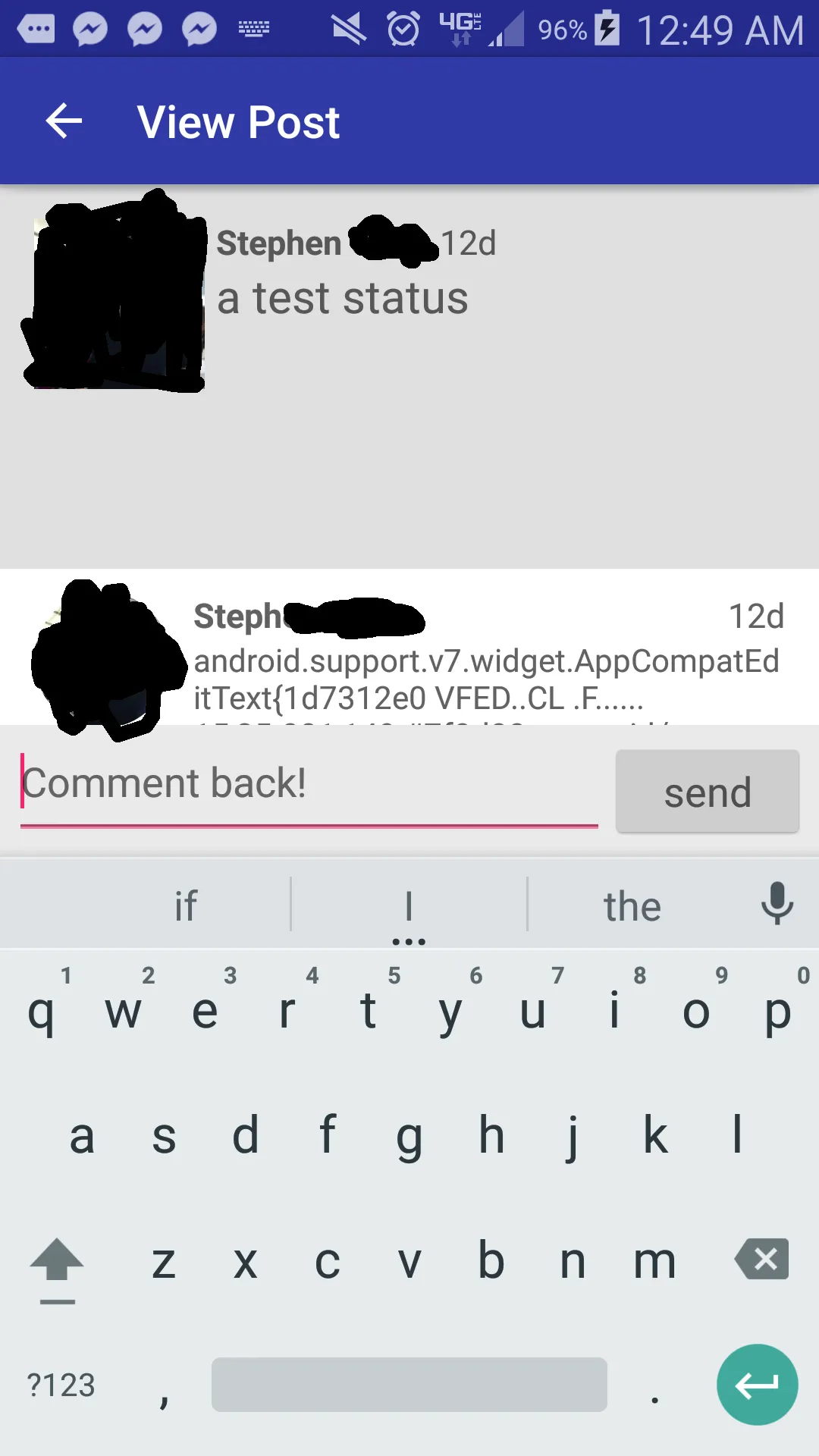
ListView,这样会产生两个垂直滚动视图。你还有其他建议吗? - user1871869ListView嵌入ScrollView中,因为这会有 2 个垂直滚动条,这是不允许的。你还有其他想法吗? - user1871869java.lang.IllegalStateException: ScrollView can host only one direct child。还有其他建议吗?或者是否可能创建自定义列表视图? - user1871869