示例 1/3
这里提供一个参考,总结所有内容。以下是一个包含100行代码的单个Activity和导入文件,即使带有简单的动画也能表示所有这些行为。

class MainActivity : AppCompatActivity() {
override fun onCreate(savedInstanceState: Bundle?) {
super.onCreate(savedInstanceState)
setContentView(R.layout.activity_main)
bind()
}
private fun bind() {
addQuestions()
addAnswers()
}
@SuppressLint("InflateParams")
private fun addQuestions() {
val inflater = getSystemService(
Context.LAYOUT_INFLATER_SERVICE
) as LayoutInflater
for (i in 1..8) {
val view = inflater.inflate(R.layout.item_question, null)
view.setOnDragListener(DragListener())
questionContainer.addView(view)
}
}
@SuppressLint("InflateParams")
private fun addAnswers() {
val inflater = getSystemService(
Context.LAYOUT_INFLATER_SERVICE
) as LayoutInflater
for (i in 1..8) {
val view = inflater.inflate(R.layout.item_answer, null)
view.setOnTouchListener(DragItemTouchListener())
answerContainer.addView(view)
}
}
private inner class DragItemTouchListener : OnTouchListener {
override fun onTouch(view: View, motionEvent: MotionEvent): Boolean {
return if (motionEvent.action == MotionEvent.ACTION_DOWN) {
dragMultiple(view)
true
} else {
false
}
}
private fun dragMultiple(view : View) {
val data = ClipData.newPlainText("", "")
val shadowBuilder = DragShadowBuilder(
view
)
val parent = view.parent as ViewGroup
view.startDragAndDrop(data, shadowBuilder, view, 0)
parent.removeView(view)
}
}
private inner class DragListener : OnDragListener {
override fun onDrag(v: View, event: DragEvent): Boolean {
when (event.action) {
DragEvent.ACTION_DRAG_STARTED -> {
}
DragEvent.ACTION_DRAG_ENTERED -> {
}
DragEvent.ACTION_DRAG_EXITED -> {
}
DragEvent.ACTION_DROP -> {
animateDropEffect(v as ViewGroup, event.localState as View)
}
DragEvent.ACTION_DRAG_ENDED -> {
}
else -> {
}
}
return true
}
private fun animateDropEffect(into: ViewGroup, view: View) {
into.addView(view)
val params = (view.layoutParams as FrameLayout.LayoutParams)
.apply {
gravity = Gravity.END
}
view.layoutParams = params
}
}
}
使用所有的XML。以下XML适用于下面的所有示例。
/* activity_main.xml */
<?xml version="1.0" encoding="utf-8"?>
<FrameLayout
android:id="@+id/mainContainer"
xmlns:android="http://schemas.android.com/apk/res/android"
xmlns:tools="http://schemas.android.com/tools"
android:layout_width="match_parent"
android:layout_height="match_parent">
<LinearLayout
android:layout_width="match_parent"
android:layout_height="match_parent"
android:orientation="vertical"
tools:context=".MainActivity">
<ScrollView
android:layout_width="match_parent"
android:layout_height="500dp"
android:animateLayoutChanges="true">
<LinearLayout
android:id="@+id/questionContainer"
android:layout_width="match_parent"
android:layout_height="wrap_content"
android:animateLayoutChanges="true"
android:orientation="vertical">
</LinearLayout>
</ScrollView>
<HorizontalScrollView
android:layout_width="match_parent"
android:layout_height="match_parent"
android:animateLayoutChanges="true">
<LinearLayout
android:id="@+id/answerContainer"
android:layout_width="wrap_content"
android:layout_height="wrap_content"
android:animateLayoutChanges="true"
android:orientation="horizontal">
</LinearLayout>
</HorizontalScrollView>
</LinearLayout>
</FrameLayout>
/* item_question.xml */
<?xml version="1.0" encoding="utf-8"?>
<FrameLayout xmlns:android="http://schemas.android.com/apk/res/android"
android:layout_width="match_parent"
android:layout_height="wrap_content"
android:animateLayoutChanges="true"
android:padding="5dp">
<View
android:layout_width="100dp"
android:layout_height="100dp"
android:layout_gravity="start"
android:background="@android:color/holo_blue_bright">
</View>
<View
android:id="@+id/questionView"
android:layout_width="100dp"
android:layout_height="100dp"
android:layout_gravity="end"
android:background="@android:color/holo_orange_light">
</View>
</FrameLayout>
/* item_answer.xml */
<?xml version="1.0" encoding="utf-8"?>
<FrameLayout xmlns:android="http://schemas.android.com/apk/res/android"
android:layout_width="wrap_content"
android:layout_height="wrap_content"
android:orientation="vertical"
android:padding="5dp"
android:tag="Test">
<LinearLayout
android:layout_width="100dp"
android:layout_height="100dp"
android:layout_gravity="center"
android:background="@android:color/darker_gray">
</LinearLayout>
</FrameLayout>
例子2/3
使用相同的方法为几个元素制作拖动并不是问题。这里有一个简单且有点糟糕的示例。
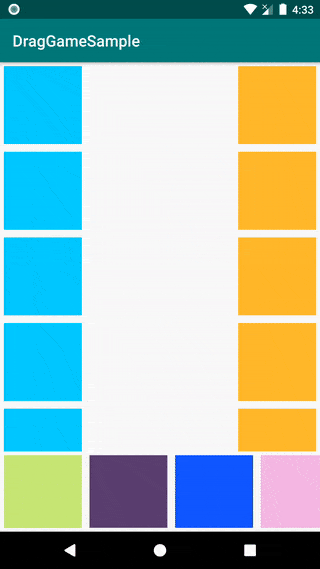
第二个例子的修改代码。XML保持不变。
class MainActivity : AppCompatActivity() {
var activeOneDrag : Boolean = false
override fun onCreate(savedInstanceState: Bundle?) {
super.onCreate(savedInstanceState)
setContentView(R.layout.activity_main)
bind()
}
private fun bind() {
addQuestions()
addAnswers()
}
fun getRandomColor(): Int {
return Color.argb(255, Random.nextInt(255),
Random.nextInt(255), Random.nextInt(255))
}
@SuppressLint("InflateParams")
private fun addQuestions() {
val inflater = getSystemService(
Context.LAYOUT_INFLATER_SERVICE
) as LayoutInflater
for (i in 1..8) {
val view = inflater.inflate(R.layout.item_question, null)
view.setOnDragListener(DragListener())
questionContainer.addView(view)
}
}
@SuppressLint("InflateParams")
private fun addAnswers() {
val inflater = getSystemService(
Context.LAYOUT_INFLATER_SERVICE
) as LayoutInflater
for (i in 1..8) {
val view = inflater.inflate(R.layout.item_answer, null)
(view as ViewGroup).getChildAt(0).setBackgroundColor(getRandomColor())
view.setOnTouchListener(DragItemTouchListener())
answerContainer.addView(view)
}
}
private inner class DragItemTouchListener : OnTouchListener {
override fun onTouch(view: View, motionEvent: MotionEvent): Boolean {
return if (motionEvent.action == MotionEvent.ACTION_DOWN) {
dragMultiple(view)
true
} else {
false
}
}
private fun dragMultiple(view : View) {
val parent = view.parent as ViewGroup
parent.removeView(view)
var anotherView : View? = null
if (!activeOneDrag) {
anotherView = parent.getChildAt(
parent.indexOfChild(view) + 1)
parent.removeView(anotherView)
}
activeOneDrag = !activeOneDrag
parent.postDelayed({
val layout = LinearLayout(this@MainActivity)
val params = FrameLayout.LayoutParams(
FrameLayout.LayoutParams.WRAP_CONTENT,
FrameLayout.LayoutParams.WRAP_CONTENT)
params.gravity = Gravity.BOTTOM
layout.layoutParams = params
layout.orientation = LinearLayout.HORIZONTAL
layout.addView(view)
if (anotherView != null) {
layout.addView(anotherView)
}
layout.visibility = INVISIBLE
mainContainer.addView(layout)
parent.post {
layout.startDragAndDrop(
ClipData.newPlainText("", ""),
DragShadowBuilder(layout), layout, 0)
}
}, 400)
}
}
private inner class DragListener : OnDragListener {
override fun onDrag(v: View, event: DragEvent): Boolean {
when (event.action) {
DragEvent.ACTION_DRAG_STARTED -> {
}
DragEvent.ACTION_DRAG_ENTERED -> {
}
DragEvent.ACTION_DRAG_EXITED -> {
}
DragEvent.ACTION_DROP -> {
val view = event.localState as View
(view.parent as ViewGroup).removeView(view)
view.visibility = VISIBLE
animateDropEffect(v as ViewGroup, event.localState as View)
}
DragEvent.ACTION_DRAG_ENDED -> {
}
else -> {
}
}
return true
}
private fun animateDropEffect(into: ViewGroup, view: View) {
into.addView(view)
val params = (view.layoutParams as FrameLayout.LayoutParams)
.apply {
gravity = Gravity.END
}
view.layoutParams = params
}
}
}
示例3/3
据我所见,如何将简单操作更改为动画或拖动侦听区域并不清楚。以下是另一个简单的示例,演示如何执行所有操作:
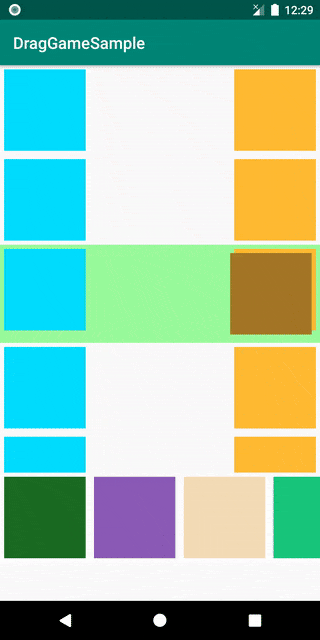
class MainActivity : AppCompatActivity() {
@Volatile
var state : State = State.INACTIVE
enum class State {
ACTIVE, INACTIVE, HANDLED
}
override fun onCreate(savedInstanceState: Bundle?) {
super.onCreate(savedInstanceState)
setContentView(R.layout.activity_main)
bind()
}
private fun bind() {
addQuestions()
addAnswers()
}
private fun getRandomColor(): Int {
return Color.argb(255, Random.nextInt(255),
Random.nextInt(255), Random.nextInt(255))
}
@SuppressLint("InflateParams")
private fun addQuestions() {
val inflater = getSystemService(
Context.LAYOUT_INFLATER_SERVICE
) as LayoutInflater
for (i in 1..8) {
val view = inflater.inflate(R.layout.item_question, null)
view.findViewById<View>(R.id.questionView)
.setOnDragListener(DragListener())
questionContainer.addView(view)
}
}
@SuppressLint("InflateParams")
private fun addAnswers() {
val inflater = getSystemService(
Context.LAYOUT_INFLATER_SERVICE
) as LayoutInflater
for (i in 1..8) {
val view = inflater.inflate(R.layout.item_answer, null)
(view as ViewGroup).getChildAt(0).setBackgroundColor(getRandomColor())
view.setOnTouchListener(DragItemTouchListener())
answerContainer.addView(view)
}
}
private inner class DragItemTouchListener : OnTouchListener {
val ITEM_INDEX_D = "Index-From"
override fun onTouch(view: View, motionEvent: MotionEvent): Boolean {
return if (motionEvent.action == MotionEvent.ACTION_DOWN) {
createDrag(view)
true
} else {
false
}
}
private fun createDrag(view : View) {
val parent = view.parent as ViewGroup
view.tag = Pair(ITEM_INDEX_D,
parent.indexOfChild(view))
view.startDragAndDrop(ClipData.newPlainText("", ""),
DragShadowBuilder(view), view, 0)
parent.removeView(view)
parent.setBackgroundColor(Color.WHITE)
}
}
private inner class DragListener : OnDragListener {
override fun onDrag(parent: View, event: DragEvent): Boolean {
val view = event.localState as View
when (event.action) {
DragEvent.ACTION_DRAG_STARTED -> {
state = State.ACTIVE
}
DragEvent.ACTION_DRAG_ENTERED -> {
}
DragEvent.ACTION_DRAG_EXITED -> {
}
DragEvent.ACTION_DROP -> {
state = State.HANDLED
animateDropEffect(parent, view)
return true
}
DragEvent.ACTION_DRAG_ENDED -> {
if (state == State.ACTIVE) {
state = State.INACTIVE
animateMoveBack(view,
(view.tag as Pair<*, *>).second as Int)
}
return true
}
else -> {
}
}
return true
}
private fun animateMoveBack(view: View, index : Int) {
answerContainer.addView(view, index)
}
private fun animateDropEffect(into: View, view: View) {
val parent = (into.parent as ViewGroup)
parent.addView(view)
val params = (view.layoutParams as FrameLayout.LayoutParams)
.apply {
gravity = Gravity.END
}
view.layoutParams = params
checkIsCorrect(parent)
}
private fun checkIsCorrect(parent : ViewGroup) {
val correct = Random.nextBoolean()
val colorFrom = Color.WHITE
val colorTo : Int = if (correct) 0x8000ff00.toInt() else 0x80ff0000.toInt()
ObjectAnimator.ofObject(
parent,
"backgroundColor",
ArgbEvaluator(),
colorFrom,
colorTo
)
.setDuration(1000)
.start()
}
}
}
更新
这是来自评论区的最新更新,我认为已经足够了,当然你需要根据你的要求和动画来修改两个“if”语句。
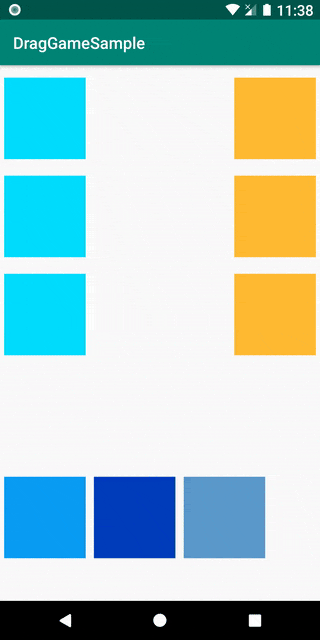
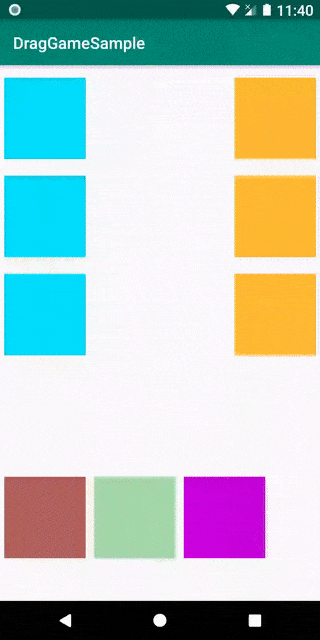
class MainActivity : AppCompatActivity() {
enum class State {
ACTIVE, INACTIVE, HANDLED
}
var state : State = State.INACTIVE
var failsCount = 0
override fun onCreate(savedInstanceState: Bundle?) {
super.onCreate(savedInstanceState)
setContentView(R.layout.activity_main)
bind()
}
private fun bind() {
addQuestions()
addAnswers()
}
private fun getRandomColor(): Int {
return Color.argb(255, Random.nextInt(255),
Random.nextInt(255), Random.nextInt(255))
}
@SuppressLint("InflateParams")
private fun addQuestions() {
val inflater = getSystemService(
Context.LAYOUT_INFLATER_SERVICE
) as LayoutInflater
for (i in 1..3) {
val view = inflater.inflate(R.layout.item_question, null)
view.findViewById<View>(R.id.questionView)
.setOnDragListener(DragListener())
questionContainer.addView(view)
}
}
@SuppressLint("InflateParams")
private fun addAnswers() {
val inflater = getSystemService(
Context.LAYOUT_INFLATER_SERVICE
) as LayoutInflater
for (i in 1..3) {
val view = inflater.inflate(R.layout.item_answer, null)
(view as ViewGroup).getChildAt(0).setBackgroundColor(getRandomColor())
view.setOnTouchListener(DragItemTouchListener())
answerContainer.addView(view)
}
}
private inner class DragItemTouchListener : OnTouchListener {
val ITEM_INDEX_D = "Index-From"
override fun onTouch(view: View, motionEvent: MotionEvent): Boolean {
return if (motionEvent.action == MotionEvent.ACTION_DOWN) {
createDrag(view)
true
} else {
false
}
}
private fun createDrag(view : View) {
val parent = view.parent as ViewGroup
view.tag = Pair(ITEM_INDEX_D,
parent.indexOfChild(view))
view.startDragAndDrop(ClipData.newPlainText("", ""),
DragShadowBuilder(view), view, 0)
parent.removeView(view)
parent.setBackgroundColor(Color.WHITE)
}
}
private inner class DragListener : OnDragListener {
val ANIM_DURATION_LONG = TimeUnit.SECONDS.toMillis(1)
val ANIM_DURATION_SHORT = TimeUnit.MILLISECONDS.toMillis(500)
val GREEN_ALPHA = 0x8000ff00.toInt()
val RED_ALPHA = 0x80ff0000.toInt()
val ANIM_COLOR = "backgroundColor"
override fun onDrag(parent: View, event: DragEvent): Boolean {
val view = event.localState as View
when (event.action) {
DragEvent.ACTION_DRAG_STARTED -> {
state = State.ACTIVE
}
DragEvent.ACTION_DRAG_ENTERED -> {
}
DragEvent.ACTION_DRAG_EXITED -> {
}
DragEvent.ACTION_DROP -> {
state = State.HANDLED
animateDropEffect(parent, view)
return true
}
DragEvent.ACTION_DRAG_ENDED -> {
if (state == State.ACTIVE) {
state = State.INACTIVE
animateMoveBack(view,
(view.tag as Pair<*, *>).second as Int)
}
return true
}
else -> {
}
}
return true
}
private fun animateMoveBack(view: View, index : Int) {
answerContainer.addView(view, index)
}
private fun animateDropEffect(into: View, view: View) {
val parent = (into.parent as ViewGroup)
parent.addView(view)
val params = (view.layoutParams as FrameLayout.LayoutParams)
.apply {
gravity = Gravity.END
}
view.layoutParams = params
checkIsCorrect(parent)
}
private fun checkIsCorrect(parent : ViewGroup) {
val correct = false
if (correct) {
animateColorChange(parent, true)
return
}
if (++failsCount > Companion.MAX_FAIL_COUNT) {
animateColorChange(parent, false)
return
}
animateWrongAttempt(parent)
}
private fun animateWrongAttempt(parent: ViewGroup) {
val questionMark = parent.findViewById<View>(R.id.questionView)
questionMark.setBackgroundColor(Color.RED)
val va = ValueAnimator.ofFloat(1f, 1.1f)
va.interpolator = BounceInterpolator()
va.duration = ANIM_DURATION_SHORT
va.addUpdateListener { animation ->
questionMark.scaleX = animation.animatedValue as Float
questionMark.scaleY = animation.animatedValue as Float
}
va.start()
}
private fun animateColorChange(parent : ViewGroup, right : Boolean) {
val colorFrom = Color.WHITE
ObjectAnimator
.ofObject(parent, ANIM_COLOR,
ArgbEvaluator(), colorFrom,
if (right) GREEN_ALPHA else RED_ALPHA)
.setDuration(ANIM_DURATION_LONG)
.start()
}
}
companion object {
const val MAX_FAIL_COUNT = 2
}
}
以及新的 XML。
/* activity_main.xml */
<?xml version="1.0" encoding="utf-8"?>
<FrameLayout
android:id="@+id/mainContainer"
xmlns:android="http://schemas.android.com/apk/res/android"
xmlns:tools="http://schemas.android.com/tools"
android:layout_width="match_parent"
android:layout_height="match_parent">
<LinearLayout
android:layout_width="match_parent"
android:layout_height="match_parent"
android:orientation="vertical"
tools:context=".MainActivity">
<ScrollView
android:layout_width="match_parent"
android:layout_height="500dp"
android:animateLayoutChanges="true">
<LinearLayout
android:id="@+id/questionContainer"
android:layout_width="match_parent"
android:layout_height="wrap_content"
android:animateLayoutChanges="true"
android:orientation="vertical">
</LinearLayout>
</ScrollView>
<HorizontalScrollView
android:layout_width="match_parent"
android:layout_height="match_parent"
android:animateLayoutChanges="true">
<LinearLayout
android:id="@+id/answerContainer"
android:layout_width="wrap_content"
android:layout_height="wrap_content"
android:animateLayoutChanges="true"
android:orientation="horizontal">
</LinearLayout>
</HorizontalScrollView>
</LinearLayout>
</FrameLayout>
/* item_question.xml */
<?xml version="1.0" encoding="utf-8"?>
<FrameLayout xmlns:android="http://schemas.android.com/apk/res/android"
android:layout_width="match_parent"
android:layout_height="wrap_content"
android:animateLayoutChanges="true"
android:paddingTop="10dp">
<View
android:layout_width="100dp"
android:layout_height="100dp"
android:layout_gravity="start"
android:layout_margin="5dp"
android:background="@android:color/holo_blue_bright">
</View>
<View
android:id="@+id/questionView"
android:layout_width="100dp"
android:layout_height="100dp"
android:layout_gravity="end"
android:layout_margin="5dp"
android:background="@android:color/holo_orange_light">
</View>
</FrameLayout>
/* item_answer.xml */
<?xml version="1.0" encoding="utf-8"?>
<FrameLayout xmlns:android="http://schemas.android.com/apk/res/android"
android:layout_width="wrap_content"
android:layout_height="wrap_content"
android:orientation="vertical"
android:padding="5dp"
android:tag="Test">
<LinearLayout
android:layout_width="100dp"
android:layout_height="100dp"
android:layout_gravity="center"
android:background="@android:color/darker_gray">
</LinearLayout>
</FrameLayout>
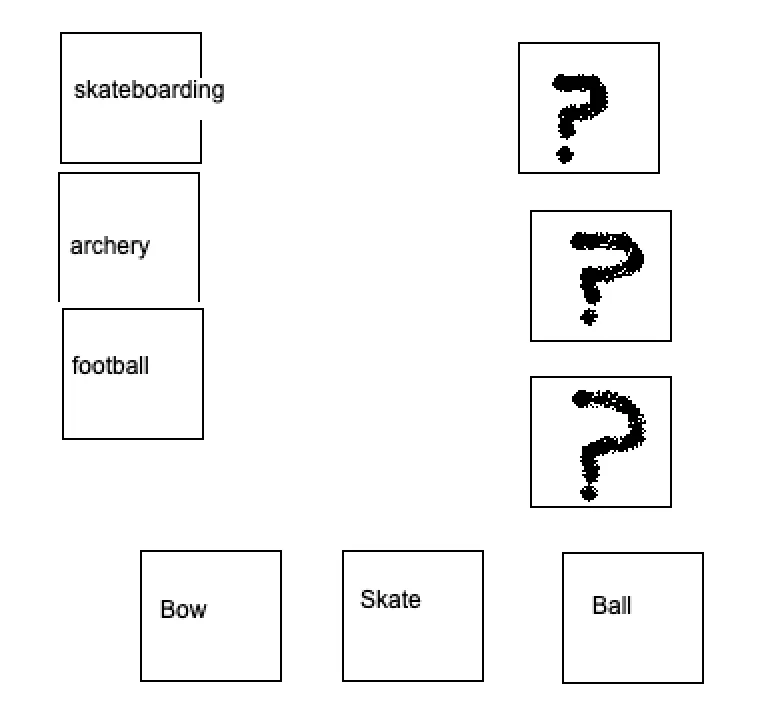

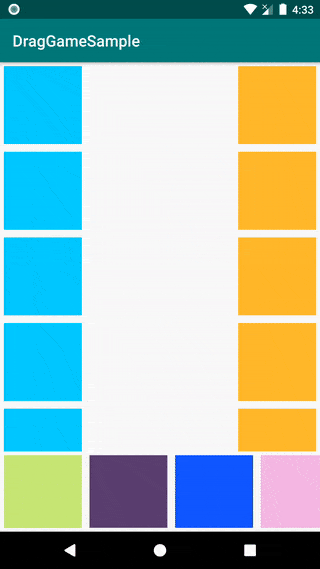
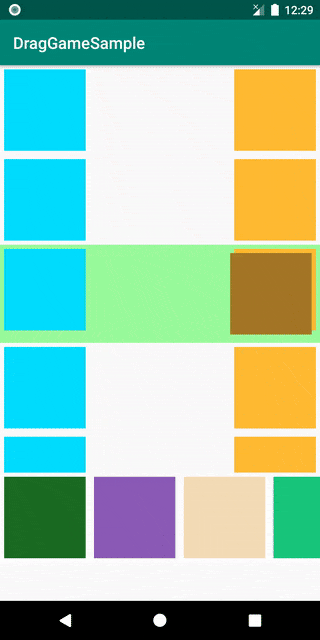
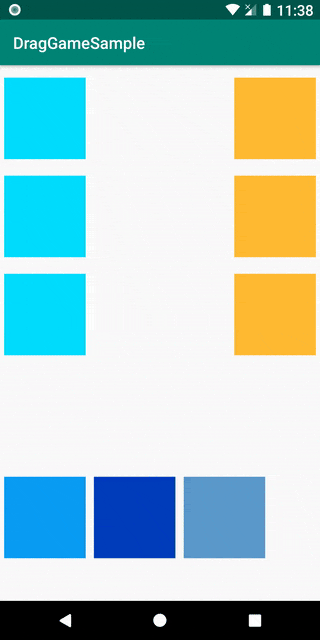
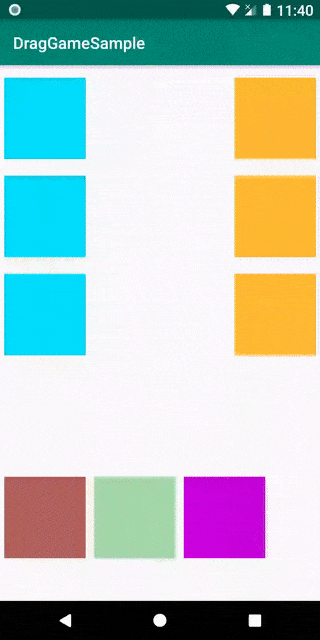
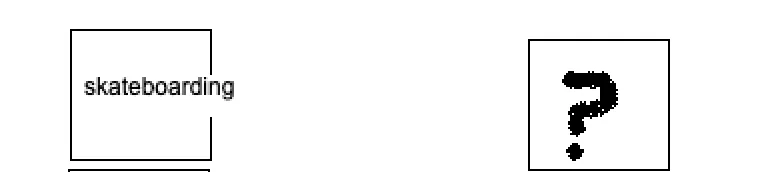
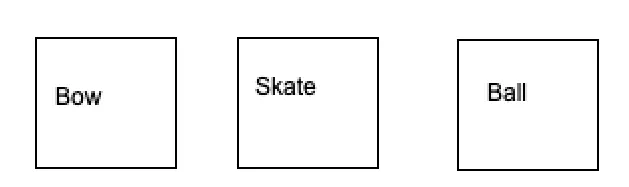
Facebook Chatheads)请参见我的回答。 - Jon Goodwin