我有一个安卓小部件,每10分钟从服务器获取数据并显示在屏幕上。
我想要添加一个“刷新”按钮到这个小部件上。
当用户点击这个按钮时,我想运行从服务器获取信息的方法。
在应用程序中向按钮添加事件处理程序非常容易,但我找不到小部件的示例。
我想在小部件中为按钮点击添加一个函数,需要一些帮助。
安卓组件按钮点击事件
50
- Sharon Haim Pour
1
1这很有帮助 https://dev59.com/wl7Va4cB1Zd3GeqPLqW1#8635715 - StarsSky
7个回答
80
这里有另一个例子,可能会有所帮助:
package com.automatic.widget;
import android.app.PendingIntent;
import android.appwidget.AppWidgetManager;
import android.appwidget.AppWidgetProvider;
import android.content.ComponentName;
import android.content.Context;
import android.content.Intent;
import android.widget.RemoteViews;
public class Widget extends AppWidgetProvider {
private static final String SYNC_CLICKED = "automaticWidgetSyncButtonClick";
@Override
public void onUpdate(Context context, AppWidgetManager appWidgetManager, int[] appWidgetIds) {
RemoteViews remoteViews;
ComponentName watchWidget;
remoteViews = new RemoteViews(context.getPackageName(), R.layout.widget_layout);
watchWidget = new ComponentName(context, Widget.class);
remoteViews.setOnClickPendingIntent(R.id.sync_button, getPendingSelfIntent(context, SYNC_CLICKED));
appWidgetManager.updateAppWidget(watchWidget, remoteViews);
}
@Override
public void onReceive(Context context, Intent intent) {
// TODO Auto-generated method stub
super.onReceive(context, intent);
if (SYNC_CLICKED.equals(intent.getAction())) {
AppWidgetManager appWidgetManager = AppWidgetManager.getInstance(context);
RemoteViews remoteViews;
ComponentName watchWidget;
remoteViews = new RemoteViews(context.getPackageName(), R.layout.widget_layout);
watchWidget = new ComponentName(context, Widget.class);
remoteViews.setTextViewText(R.id.sync_button, "TESTING");
appWidgetManager.updateAppWidget(watchWidget, remoteViews);
}
}
protected PendingIntent getPendingSelfIntent(Context context, String action) {
Intent intent = new Intent(context, getClass());
intent.setAction(action);
return PendingIntent.getBroadcast(context, 0, intent, 0);
}
}
- Erti-Chris Eelmaa
3
2非常感谢您提供这么好的示例,我已经使用了这段代码,我的应用程序运行良好...非常感谢。 - Butani Vijay
1这段代码没有其他示例所呈现的混乱 - 这是开发指南信息的一个优秀而简洁的示例 - 谢谢! - headscratch
6关于
PendingIntent.getBroadcast(context, 0, intent, 0) 的注释:
如果你有多个小部件的实例,则会导致一个bug。问题:每当你点击任何小部件实例时,只有最后一个小部件会更新。
解决方案:将 widgetId 传递给 getPendingSelfIntent,并尝试使用以下代码:PendingIntent.getBroadcast(context, widgetId, intent, 0)
详细说明 - Alireza Mirian49
我已经知道如何做了。
在<receiver><intent-filter>标签中的AndroidManifest.xml文件中添加一个动作:
<action android:name="MY_PACKAGE_NAME.WIDGET_BUTTON" />
public static String WIDGET_BUTTON = "MY_PACKAGE_NAME.WIDGET_BUTTON";
onUpdate()方法中添加一个与操作匹配的挂起意图:Intent intent = new Intent(WIDGET_BUTTON);
PendingIntent pendingIntent = PendingIntent.getBroadcast(context, 0, intent, PendingIntent.FLAG_UPDATE_CURRENT);
views.setOnClickPendingIntent(R.id.MY_BUTTON_ID, pendingIntent );
最后,在onRecieve()方法中,检查操作名称:
if (WIDGET_BUTTON.equals(intent.getAction())) {
//your code here
}
- Sharon Haim Pour
6
1感谢@Sharon Haim Pour! - Edmond Tamas
1我认为值得注意的是,你可以(而且可能应该)使用显式意图(explicit intent)而不是隐式意图(implicit intent)。这意味着你不必在清单文件中定义动作,并且你应该像这样创建意图:Intent intent = new Intent(context, MyClass.class); - user936580
谢谢!这个小部件的按钮事件监听器帮了我很多忙。现在,是时候进行实验了,我需要更多地探索如何制作Android小部件。 - David Dimalanta
这段代码比上面的代码更好,因为它使用了显式意图,这使得从配置活动调用意图更容易。 - TanmayP
这是什么?
views - Yousha Aleayoub为什么包名需要前缀? - XxGoliathusxX
12
这里是另一个答案,具有以下优点:
- 它处理所有的应用程序小部件实例(用户可能在屏幕上以不同的配置/大小拥有多个小部件实例)。官方文档建议编写所有实例的代码。请参阅指南 > 应用程序小部件 > 使用AppWidgetProvider类,向下滚动到“ExampleAppWidgetProvider”的代码示例。
onReceive中的核心代码实际上调用onUpdate(因此可以减少代码重复)。onUpdate(Context context)中的代码被泛化,使其可以放入任何AppWidgetProvider子类中。
代码:
public class MyWidget extends AppWidgetProvider {
private static final String ACTION_UPDATE_CLICK =
"com.example.myapp.action.UPDATE_CLICK";
private static int mCount = 0;
private static String getMessage() {
return String.valueOf(mCount++);
}
private PendingIntent getPendingSelfIntent(Context context, String action) {
// An explicit intent directed at the current class (the "self").
Intent intent = new Intent(context, getClass());
intent.setAction(action);
return PendingIntent.getBroadcast(context, 0, intent, 0);
}
@Override
public void onUpdate(Context context, AppWidgetManager appWidgetManager,
int[] appWidgetIds) {
super.onUpdate(context, appWidgetManager, appWidgetIds);
String message = getMessage();
// Loop for every App Widget instance that belongs to this provider.
// Noting, that is, a user might have multiple instances of the same
// widget on
// their home screen.
for (int appWidgetID : appWidgetIds) {
RemoteViews remoteViews = new RemoteViews(context.getPackageName(),
R.layout.my_widget);
remoteViews.setTextViewText(R.id.textView_output, message);
remoteViews.setOnClickPendingIntent(R.id.button_update,
getPendingSelfIntent(context,
ACTION_UPDATE_CLICK)
);
appWidgetManager.updateAppWidget(appWidgetID, remoteViews);
}
}
/**
* A general technique for calling the onUpdate method,
* requiring only the context parameter.
*
* @author John Bentley, based on Android-er code.
* @see <a href="http://android-er.blogspot.com
* .au/2010/10/update-widget-in-onreceive-method.html">
* Android-er > 2010-10-19 > Update Widget in onReceive() method</a>
*/
private void onUpdate(Context context) {
AppWidgetManager appWidgetManager = AppWidgetManager.getInstance
(context);
// Uses getClass().getName() rather than MyWidget.class.getName() for
// portability into any App Widget Provider Class
ComponentName thisAppWidgetComponentName =
new ComponentName(context.getPackageName(),getClass().getName()
);
int[] appWidgetIds = appWidgetManager.getAppWidgetIds(
thisAppWidgetComponentName);
onUpdate(context, appWidgetManager, appWidgetIds);
}
@Override
public void onReceive(Context context, Intent intent) {
super.onReceive(context, intent);
if (ACTION_UPDATE_CLICK.equals(intent.getAction())) {
onUpdate(context);
}
}
}
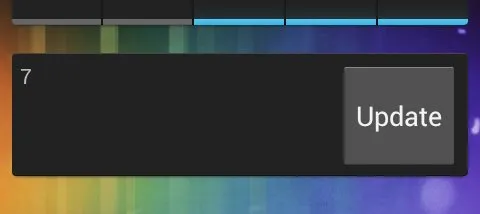 这基于@Kels,@SharonHaimPour和@Erti-ChrisEelmaa的getPendingSelfIntent工作。
这基于@Kels,@SharonHaimPour和@Erti-ChrisEelmaa的getPendingSelfIntent工作。它还建立在Android-er > 2010-10-19 > Update Widget in onReceive() method(不是我)的基础上,其中演示了如何以应用程序小部件实例为基础从onReceive调用onUpdate。 我将那段代码通用化并将其包装在
callOnUpdate中。- John Bentley
11
protected PendingIntent getPendingSelfIntent(Context context, String action) {
Intent intent = new Intent(context, getClass());
intent.setAction(action);
return PendingIntent.getBroadcast(context, 0, intent, 0);
}
views.setOnClickPendingIntent(R.id.Timm, getPendingSelfIntent(context,
"ham"));
还希望优先考虑URL:
如果您以不同的方式解决了它,请将其作为答案提供。
- Kels
2
1我不理解在哪里放置这段代码。你在 click 事件中调用函数吗? - Sharon Haim Pour
这是最好的答案。 - Mostafa Imran
1
在
小部件初始布局
pendingIntent中,我们还可以放置额外的属性appWidgetId以便稍后在onReceive中重用它,以更新单击的小部件实例。class ExampleAppWidgetProvider : AppWidgetProvider() {
override fun onUpdate(context: Context, appWidgetManager: AppWidgetManager, appWidgetIds: IntArray {
appWidgetIds.forEach { appWidgetId ->
Log.e("TAG", "onUpdate $appWidgetId")
val pendingRefreshClickIntent: PendingIntent = Intent(context, javaClass).let {
it.action = ACTION_REFRESH_CLICK
it.putExtra(AppWidgetManager.EXTRA_APPWIDGET_ID, appWidgetId)
return@let PendingIntent.getBroadcast(
context,
appWidgetId, // click in all instances widget will work well (base on Alireza Mirian comment in the top answer)
it,
PendingIntent.FLAG_UPDATE_CURRENT
)
}
val views = RemoteViews(
context.packageName,
R.layout.example_appwidget
)
views.setOnClickPendingIntent(R.id.button_refresh, pendingRefreshClickIntent)
appWidgetManager.updateAppWidget(appWidgetId, views)
}
}
override fun onReceive(context: Context?, intent: Intent?) {
super.onReceive(context, intent)
Log.i("TAG", "onReceive " + intent?.action)
if (intent?.action == ACTION_REFRESH_CLICK) {
val appWidgetId = intent.extras?.getInt(AppWidgetManager.EXTRA_APPWIDGET_ID) ?: return
Log.i("TAG", "onReceive appWidgetId $appWidgetId")
val appWidgetManager = AppWidgetManager.getInstance(context)
val views = RemoteViews(context!!.packageName, R.layout.example_appwidget)
views.setTextViewText(R.id.text_data, "a " + (Math.random() * 9).roundToInt())
appWidgetManager.updateAppWidget(appWidgetId, views)
}
}
companion object {
private const val ACTION_REFRESH_CLICK = "com.example.androidwidgetbuttonclick.action.ACTION_REFRESH_CLICK"
}
}
小部件初始布局
<LinearLayout xmlns:android="http://schemas.android.com/apk/res/android"
android:layout_width="match_parent"
android:layout_height="wrap_content"
android:orientation="vertical">
<TextView
android:id="@+id/text_data"
android:layout_width="wrap_content"
android:layout_height="wrap_content"
android:text="AA"
android:textSize="20sp" />
<Button
android:id="@+id/button_refresh"
android:layout_width="wrap_content"
android:layout_height="wrap_content"
android:text="Refresh" />
</LinearLayout>
- Linh
0
与其他答案使用onReceive()不同,我发现在onUpdate()中完成所有操作实际上更加简洁和简单。
官方的Android codelab Advanced Android 02.1: App widgets提供了这个解决方案。那里的示例代码是用Java编写的。这里我用Kotlin呈现解决方案。
class MyAppWidgetProvider : AppWidgetProvider() {
override fun onUpdate(
context: Context?,
appWidgetManager: AppWidgetManager?,
appWidgetIds: IntArray?
) {
appWidgetIds?.forEach { appWidgetId ->
val views = RemoteViews(
context?.packageName,
R.layout.appwidget
)
// Coroutine to perform background IO task.
GlobalScope.launch(Dispatchers.IO) {
// Suspend function.
val apiData = Api.retrofitService.getData()
updateWidgetUI(views, apiData)
context?.let {
views.setOnClickPendingIntent(
R.id.widget_button,
getUpdatePendingIntent(it, appWidgetId)
)
}
appWidgetManager?.updateAppWidget(appWidgetId, views)
}
}
}
private fun updateWidgetUI(views: RemoteViews, apiData: ApiData){
views.apply {
setTextViewText(R.id.widget_value_textview, apiData.value)
setTextViewText(
R.id.widget_last_updated_value_textview,
DateFormat.getTimeInstance(DateFormat.MEDIUM).format(Date())
)
}
}
private fun getUpdatePendingIntent(context: Context, appWidgetId: Int): PendingIntent {
val intent = Intent(context, MyAppWidgetProvider::class.java).also {
it.action = AppWidgetManager.ACTION_APPWIDGET_UPDATE
// It's very important to use intArrayOf instead of arrayOf,
// as a primitive int array is expected.
it.putExtra(AppWidgetManager.EXTRA_APPWIDGET_IDS, intArrayOf(appWidgetId))
}
// Set the immutability flag for Android 12.
val flags = if (Build.VERSION.SDK_INT >= Build.VERSION_CODES.M) {
PendingIntent.FLAG_IMMUTABLE or PendingIntent.FLAG_UPDATE_CURRENT
} else {
PendingIntent.FLAG_UPDATE_CURRENT
}
return PendingIntent.getBroadcast(
context,
appWidgetId,
intent,
flags
)
}
// No need for onReceive().
}
关键在于使用内置的
AppWidgetManager.ACTION_APPWIDGET_UPDATE操作,而不是自定义操作。- Tianyao 'Till' Chen
0
我尝试了Sharon Haim Pour在上面建议的解决方案,但我的AppWidgetProvider类中的onReceive()方法从未在按钮按下时被调用。
Intent intent = new Intent(WIDGET_BUTTON);
PendingIntent pendingIntent = PendingIntent.getBroadcast(context, 0, intent,
PendingIntent.FLAG_UPDATE_CURRENT);
views.setOnClickPendingIntent(R.id.MY_BUTTON_ID, pendingIntent );
经过一些研究,我可以通过以下更新代码来解决问题:
Intent intent = new Intent(context, MY_APPWIDGETPROVIDER_CLASS.class);
intent.setAction(WIDGET_BUTTON);
PendingIntent pendingIntent = PendingIntent.getBroadcast(context, 0, intent,
PendingIntent.FLAG_UPDATE_CURRENT);
views.setOnClickPendingIntent(R.id.MY_BUTTON_ID, pendingIntent );
不要忘记放在下面:
appWidgetManager.updateAppWidget(appWidgetId, views);
- Taha
网页内容由stack overflow 提供, 点击上面的可以查看英文原文,
原文链接
原文链接