请问如何设置窗口的样式或颜色?以下是我的 WPF 图像
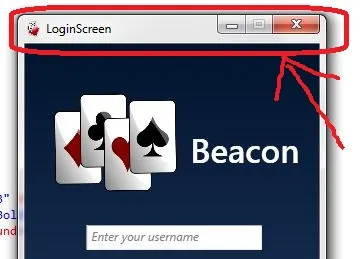
我想将我的窗口设置成下面这个应用程序的样子:
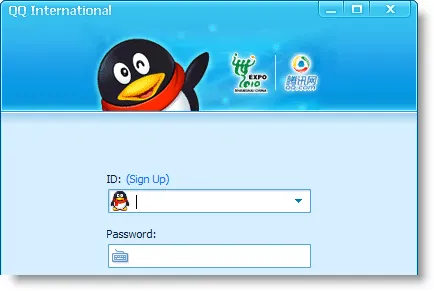
谢谢。
据我所记(时间已超过4年),您可以创建一个样式并将其用于 WPF 窗口。
下面是一个示例窗口样式:
<ResourceDictionary xmlns="http://schemas.microsoft.com/winfx/2006/xaml/presentation"
xmlns:x="http://schemas.microsoft.com/winfx/2006/xaml">
<Style x:Key="MainWindow"
TargetType="{x:Type Window}">
<Setter Property="Foreground"
Value="{DynamicResource {x:Static SystemColors.WindowTextBrushKey}}" />
<Setter Property="Template">
<Setter.Value>
<ControlTemplate TargetType="{x:Type Window}">
<Grid>
<Border x:Name="MainBorder"
BorderBrush="{DynamicResource MainWindowBorderBrush}"
BorderThickness="1"
CornerRadius="2"
Background="{DynamicResource MainWindowBackgroundBrush}">
<DockPanel LastChildFill="True">
<Rectangle x:Name="PART_LEFT_BORDER"
Width="2"
Cursor="SizeWE">
<Rectangle.Fill>
<SolidColorBrush Color="Transparent" />
</Rectangle.Fill>
</Rectangle>
<Rectangle x:Name="PART_RIGHT_BORDER"
Cursor="SizeWE"
Width="2"
DockPanel.Dock="Right">
<Rectangle.Fill>
<SolidColorBrush Color="Transparent" />
</Rectangle.Fill>
</Rectangle>
<Rectangle x:Name="PART_TOP_BORDER"
Cursor="SizeNS"
DockPanel.Dock="Top"
Height="2">
<Rectangle.Fill>
<SolidColorBrush Color="Transparent" />
</Rectangle.Fill>
</Rectangle>
<Rectangle x:Name="PART_BOTTOM_BORDER"
Cursor="SizeNS"
Height="2"
DockPanel.Dock="Bottom">
<Rectangle.Fill>
<SolidColorBrush Color="Transparent" />
</Rectangle.Fill>
</Rectangle>
<Border x:Name="PART_TITLEBAR"
Margin="2,0,2,2"
Height="40"
DockPanel.Dock="Top"
CornerRadius="2"
Background="Transparent">
<DockPanel LastChildFill="False">
<TextBlock Margin="8,0,0,4"
VerticalAlignment="Center"
FontStretch="UltraExpanded"
Foreground="Black"
TextTrimming="CharacterEllipsis"
TextWrapping="NoWrap"
Text="{TemplateBinding Title}"
FontSize="16" />
<Button x:Name="PART_CLOSE"
DockPanel.Dock="Right"
Style="{DynamicResource FlatButton}"
VerticalAlignment="Center"
Margin="0,0,4,0">
<Image Source="/MixModes.Synergy.Resources;
component/Resources/Close.png"
Stretch="None"
Margin="4" />
</Button>
<Button x:Name="PART_MAXIMIZE_RESTORE"
DockPanel.Dock="Right"
HorizontalAlignment="Center"
VerticalAlignment="Center"
Style="{DynamicResource FlatButton}">
<Image x:Name="MaximizeRestoreImage"
Source="/MixModes.Synergy.Resources;
component/Resources/Restore.png"
Stretch="None"
Margin="4" />
</Button>
<Button x:Name="PART_MINIMIZE"
HorizontalAlignment="Center"
Style="{DynamicResource FlatButton}"
VerticalAlignment="Center"
DockPanel.Dock="Right">
<Image Margin="4"
Source="/MixModes.Synergy.
Resources;component/Resources/
Minimize.png"
Stretch="None" />
</Button>
</DockPanel>
</Border>
<!-- Title bar separator-->
<Border Height="1"
DockPanel.Dock="Top"
Background="{DynamicResource
MainWindowTitleBarSeparator}" />
<!-- Actual Window Content -->
<AdornerDecorator DockPanel.Dock="Bottom">
<ContentPresenter />
</AdornerDecorator>
</DockPanel>
</Border>
</Grid>
<ControlTemplate.Triggers>
<DataTrigger Binding="{Binding RelativeSource=
{RelativeSource Self}, Path=Maximized}"
Value="False">
<Setter TargetName="MaximizeRestoreImage"
Property="Source"
Value="/MixModes.Synergy.Resources;
component/Resources/Maximize.png" />
</DataTrigger>
</ControlTemplate.Triggers>
</ControlTemplate>
</Setter.Value>
</Setter>
</Style>
</ResourceDictionary>
结果将会是这样:
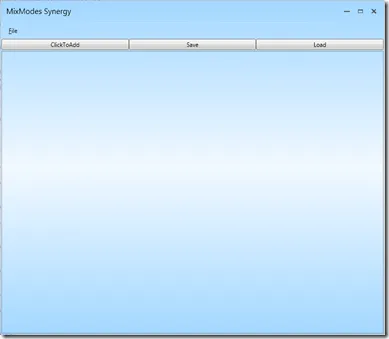
了解更多信息请访问使用轻松的方式在WPF中创建自定义窗口
<Window x:Class="WpfApplication2.MainWindow"
xmlns="http://schemas.microsoft.com/winfx/2006/xaml/presentation"
xmlns:x="http://schemas.microsoft.com/winfx/2006/xaml"
AllowsTransparency="True"
WindowStyle="None"
Padding="0"
WindowStartupLocation="CenterScreen" Height="200" Width="200" >
<Border BorderBrush="Blue" BorderThickness="2" CornerRadius="6" >
</Border>
</Window>