我学习Swift才三天,试图找出如何绘制一个矩形。由于还不太了解这门语言,不知道要扩展哪些类或覆盖哪些方法,我已经查看了一些示例代码,但似乎都不起作用(我认为是因为我正在使用Swift 3)。
目前我尝试的是:
import UIKit
class ViewController: UIViewController {
override func viewDidLoad() {
super.viewDidLoad()
let k = Draw(frame: CGRect(
origin: CGPoint(x: 50, y: 50),
size: CGSize(width: 100, height: 100)))
k.draw(CGRect(
origin: CGPoint(x: 50, y: 50),
size: CGSize(width: 100, height: 100)));
}
override func didReceiveMemoryWarning() {
super.didReceiveMemoryWarning()
// Dispose of any resources that can be recreated.
}
}
class Draw: UIView {
override init(frame: CGRect) {
super.init(frame: frame)
}
required init?(coder aDecoder: NSCoder) {
fatalError("init(coder:) has not been implemented")
}
override func draw(_ rect: CGRect) {
let h = rect.height
let w = rect.width
var color:UIColor = UIColor.yellow()
var drect = CGRect(x: (w * 0.25),y: (h * 0.25),width: (w * 0.5),height: (h * 0.5))
var bpath:UIBezierPath = UIBezierPath(rect: drect)
color.set()
bpath.stroke()
print("it ran")
NSLog("drawRect has updated the view")
}
}
那样做什么也没用。求助。
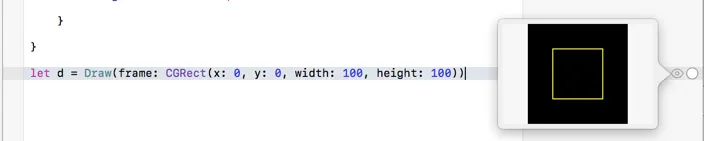
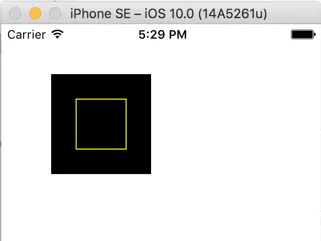
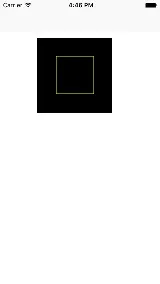
- 不要自己调用
- 只需调用
- Robdraw方法。view.addSubview(k)将视图添加到您的视图层次结构中,当操作系统需要时,它会为您调用draw方法。