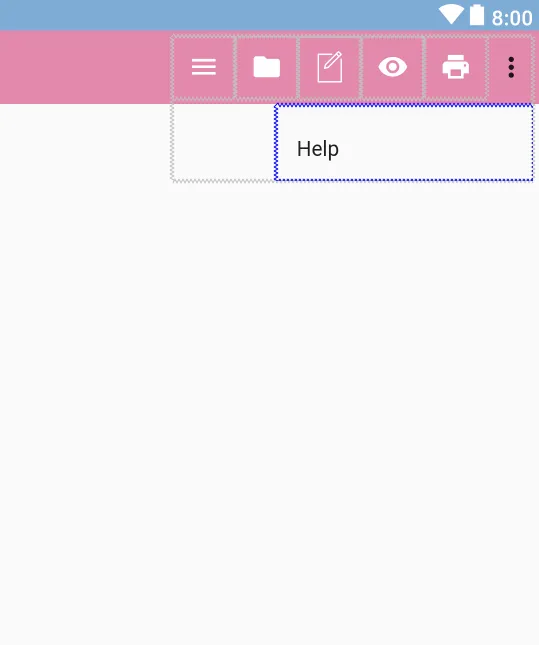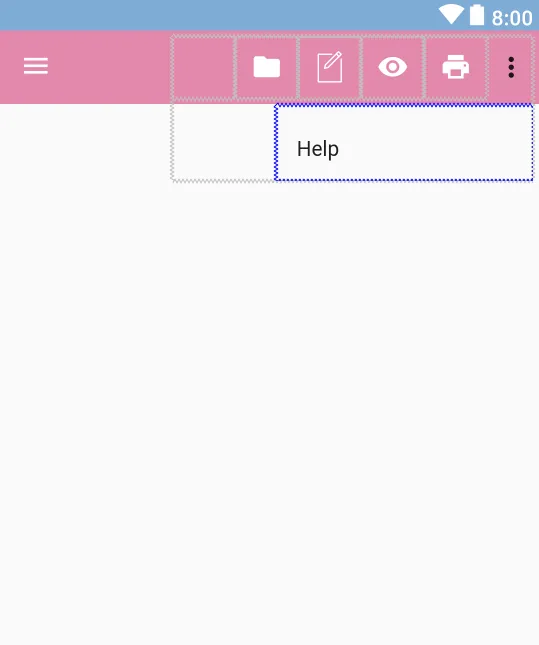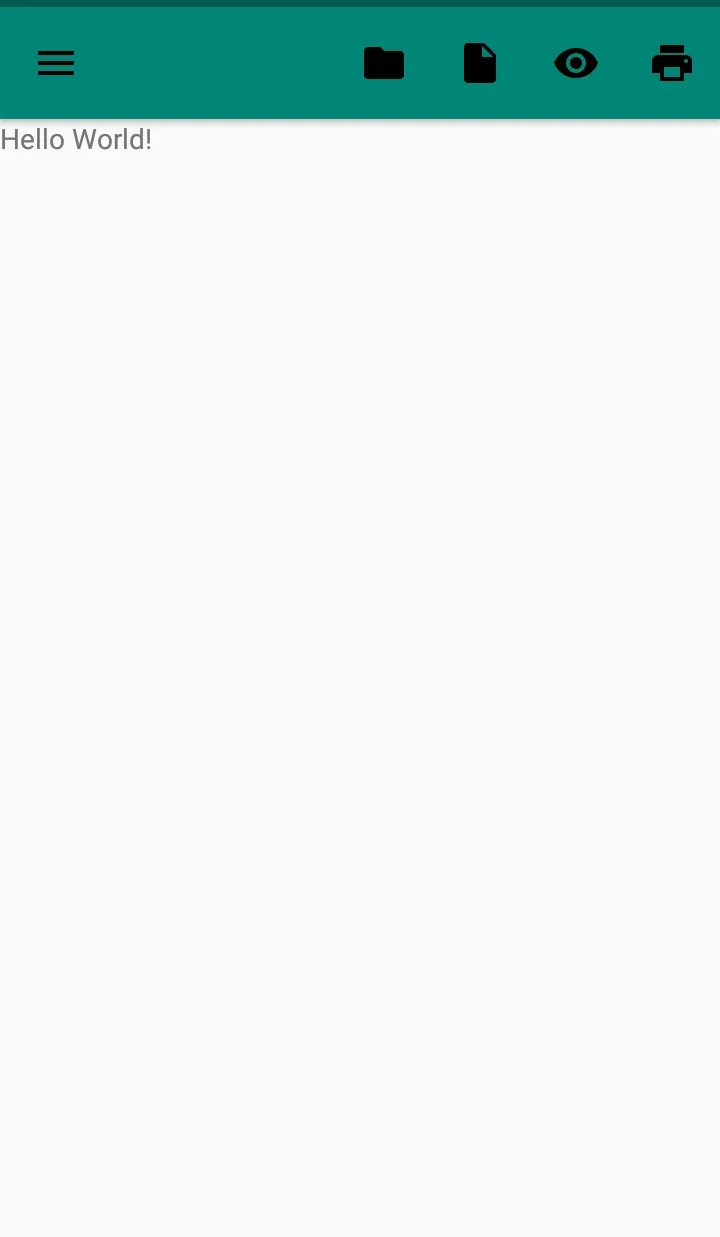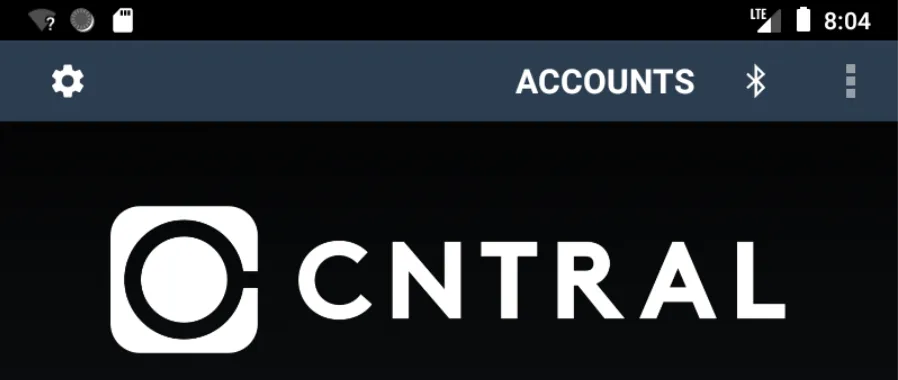现在我有这个:
但我想要做成这样:
我不明白如何在左侧安装ic_menu。
<?xml version="1.0" encoding="utf-8"?>
<item
android:id="@+id/menu"
android:icon="@drawable/ic_menu"
android:title="@string/title_menu"
app:showAsAction="always" />
<item
android:id="@+id/file"
android:icon="@drawable/ic_file"
android:title="@string/title_file"
app:showAsAction="always" />
<item
android:id="@+id/new_file"
android:icon="@drawable/ic_new_file"
android:title="@string/title_new_file"
app:showAsAction="always" />
<item
android:id="@+id/visual"
android:icon="@drawable/ic_eye"
android:title="@string/title_eye"
app:showAsAction="always" />
<item
android:id="@+id/print"
android:icon="@drawable/ic_print"
android:title="@string/title_print"
app:showAsAction="always" />
<item android:id="@+id/help"
android:icon="@drawable/ic_help"
android:title="@string/title_help" />
我在活动中添加了这个菜单
override fun onCreateOptionsMenu(menu: Menu): Boolean {
val inflater = menuInflater
inflater.inflate(R.menu.designer_options_menu, menu)
return true
}
我不明白如何在左侧安装ic_menu。