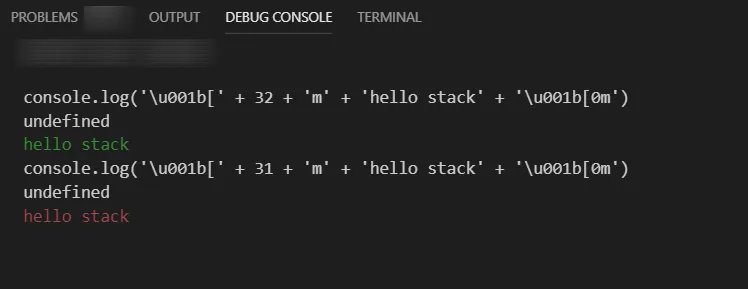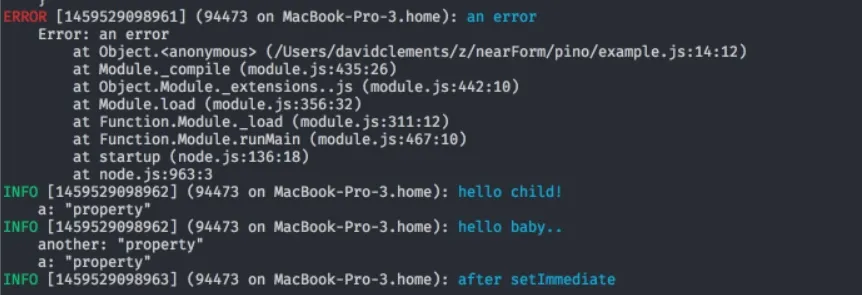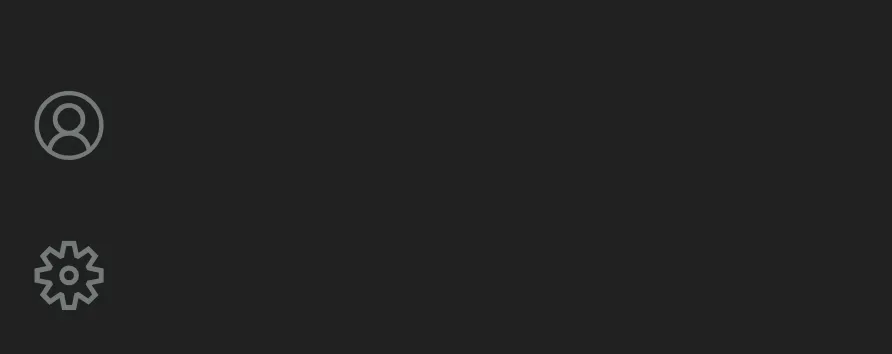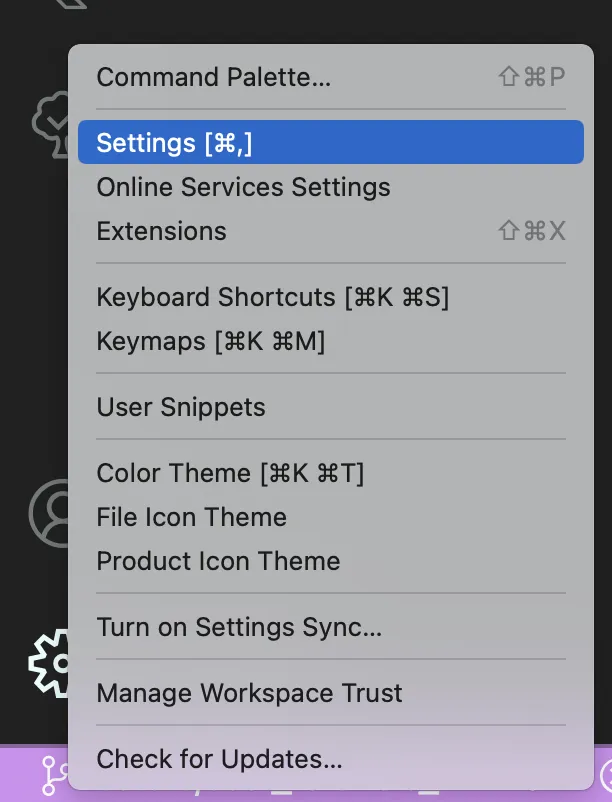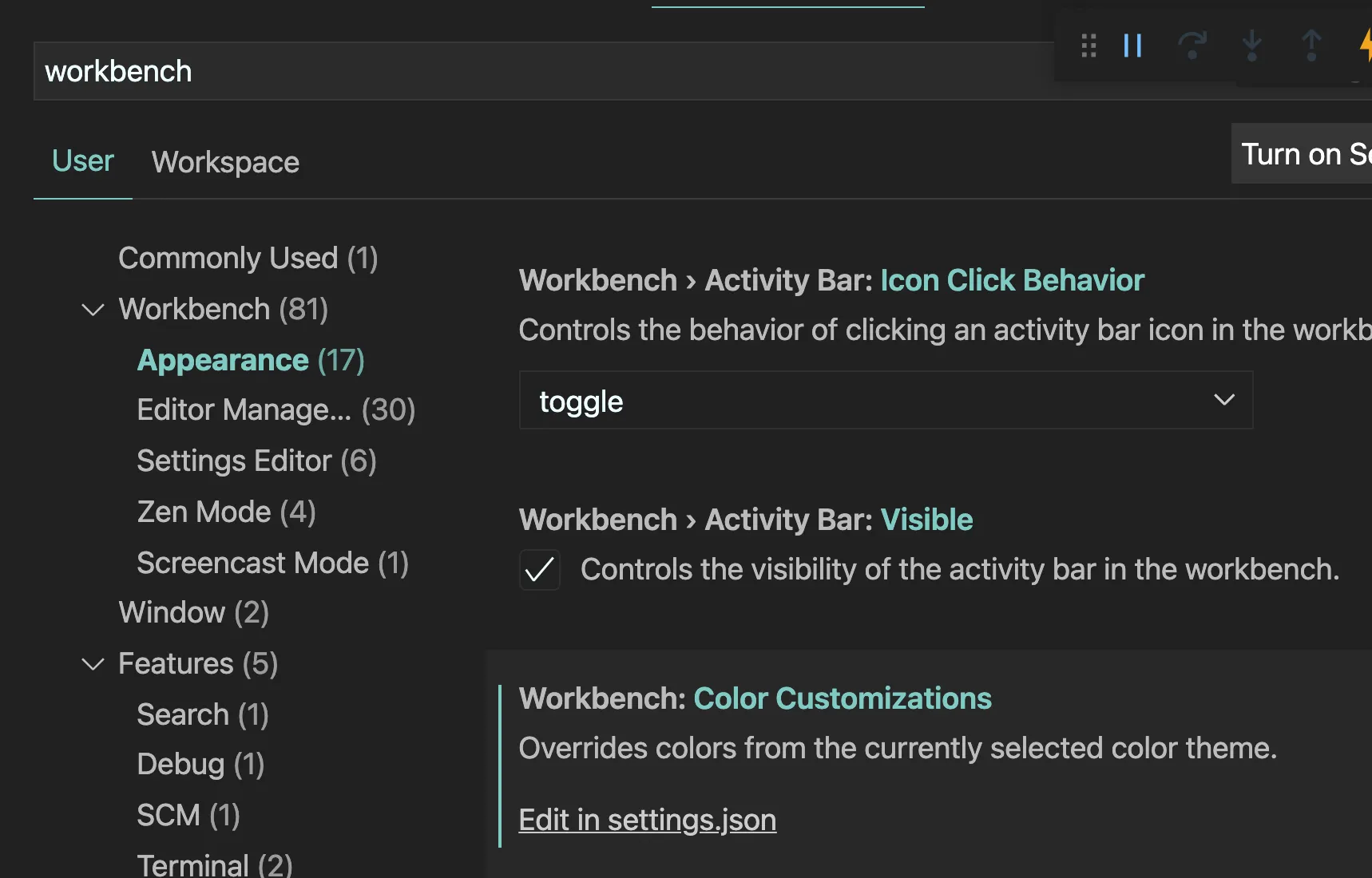在调试 node.js 代码时,是否有一种方法可以在 Visual Studio Code(版本1.10.2)的调试控制台中显示颜色(就像在终端中一样)?
请参见https://dev59.com/11cP5IYBdhLWcg3w_ex2#55493884了解相关的传说和角色扮演。
这里只是一个毫无头脑的答案。
| 版本 | |
|---|---|
| 测试至 | Visual Studio Code 2021年5月版 (版本1.63) |
文本
console.log( "\u001b[1;31m Red message" );
console.log( "\u001b[1;32m Green message" );
console.log( "\u001b[1;33m Yellow message" );
console.log( "\u001b[1;34m Blue message" );
console.log( "\u001b[1;35m Purple message" );
console.log( "\u001b[1;36m Cyan message" );
背景
console.log( "\u001b[1;41m Red background" );
console.log( "\u001b[1;42m Green background" );
console.log( "\u001b[1;43m Yellow background" );
console.log( "\u001b[1;44m Blue background" );
console.log( "\u001b[1;45m Purple background" );
console.log( "\u001b[1;46m Cyan background" );
重置
console.log( "\u001b[0m Reset text and background color/style to default" );
示例
console.log( "\u001b[1;31m --process: Error" + "\u001b[0m" );
要在 Visual Studio 中从 Node.js 输出带颜色的消息,您可以使用 console.log 方法中的格式化消息。例如:
console.log('\u001b[' + 32 + 'm' + 'hello stack' + '\u001b[0m')
实现在 Mocha 中。32 是一个颜色代码。其他颜色代码和使用示例可以在他们的存储库中找到: https://github.com/mochajs/mocha/blob/9e95d36e4b715380cef573014dec852bded3f8e1/lib/reporters/base.js#L48
作为日志库,您可以使用例如pinojs + pino-pretty模块,这样您的日志输出将显示如下:1
我认为目前最好的方法是将您的调试输出放入备选目标:
在启动配置属性中,console设置可以设置为以下之一:internalConsole(默认值,内置调试控制台)externalTerminal(外部cmd窗口)或integratedTerminal(VS Code终端)。
可以在VS Code设置中进一步指定外部终端命令行,其中包括以下内容:terminal.external.windowsExec,terminal.external.osxExec和 terminal.external.linuxExec,这些默认情况下是您的默认操作系统终端。
来源:VS Code文档,例如用于node.js:https://code.visualstudio.com/docs/nodejs/nodejs-debugging#_launch-configuration-attributes
1
externalTerminal也会以无色显示它。 - Norfeldt为了获得最佳效果,请避免打开控制台。以下是我的配置,用于使用 Jest 调试当前文件:
{
"type": "node",
"request": "launch",
"name": "Jest Test (current)",
"program": "${workspaceFolder}/node_modules/.bin/jest",
"args": [
"--config=jest.config.json",
"--runInBand",
"${relativeFile}",
],
// The vscode console does not support colors used by Jest output
"console": "integratedTerminal",
"internalConsoleOptions": "neverOpen",
}
v1.45新增了许多调试主题颜色,详见此处
debugView.exceptionLabelForeground: 当调试器在异常上中断时,在CALL STACK视图中显示的标签的前景色
debugView.exceptionLabelBackground: 当调试器在异常上中断时,在CALL STACK视图中显示的标签的背景色debugView.stateLabelForeground: 在CALL STACK视图中显示当前会话或线程状态的标签的前景色debugView.stateLabelBackground: 在CALL STACK视图中显示当前会话或线程状态的标签的背景色debugView.valueChangedHighlight: 调试视图中(例如“变量”视图中)用于突出显示值更改的颜色debugTokenExpression.name: 调试视图中(例如“变量”或“监视”视图中)显示的令牌名称的前景色debugTokenExpression.value: 调试视图中显示的令牌值的前景色debugTokenExpression.string: 调试视图中字符串的前景色debugTokenExpression.boolean: 调试视图中布尔值的前景色debugTokenExpression.number: 调试视图中数字的前景色debugTokenExpression.error: 调试视图中表达式错误的前景色
而在v1.46 (v1.46版本说明),一些调试控制台可主题化项正在添加:
debugConsole.infoForeground: 调试控制台信息消息的前景色debugConsole.warningForeground: 调试控制台警告消息的前景色debugConsole.errorForeground: 调试控制台错误消息的前景色debugConsole.sourceForeground: 调试控制台源文件名的前景色debugConsoleInputIcon.foreground: 调试控制台输入标记图标的前景色
针对调试过程中显示的行内值(不是在调试控制台中,而是在代码末尾显示的变量值),v1.57中添加了几种新颜色:
新增颜色用于主题化内联值:
editor.inlineValuesBackground:用于调试内联值前景文本的颜色。editor.inlineValuesForeground:用于调试内联值背景的颜色。提醒一下,内联值是在调试时显示的,如果已经注册了内联值提供程序或设置
debug.inlineValues为true。
1
点击 Visual Studio 左下方的设置图标
点击设置
搜索workbench,然后在下面的子标题 appearance 下点击。然后点击 Edit in settings json。
滚动到页面底部,在末尾添加以下代码:"workbench.colorCustomizations": {
"debugConsole.infoForeground": "#00ff66"
}
根据您的选择更改颜色代码。
砰!现在所有“info”日志都以绿色显示!
如果你想更改错误、警告等日志,只需在 "workbench.colorCustomizations": { ... } 下添加以下内容。
请参考此答案中需要添加的内容:https://dev59.com/11cP5IYBdhLWcg3w_ex2#61525127
我的设置,带有颜色的步骤:
我认为这里颜色的主要属性是--format=node_modules/cucumber-pretty
{
// Use IntelliSense to learn about possible Node.js debug attributes.
// Hover to view descriptions of existing attributes.
// For more information, visit: https://go.microsoft.com/fwlink/?linkid=830387
"version": "0.2.0",
"configurations": [
{
"type": "node",
"request": "launch",
"console": "integratedTerminal",
"name": "Cucumber",
"program": "${workspaceFolder}/tests/cucumberjs/node_modules/cucumber/bin/cucumber-js",
"cwd": "${workspaceFolder}/tests/cucumberjs",
"args": [
"--tags=@luke",
"--format=node_modules/cucumber-pretty"
]
}
]
}
2
"console": "integratedTerminal"时,这是多余的(没有效果)"outputCapture": "std"。 - Evgeny对我来说,添加--colors参数起作用了。(我正在使用jest)。
{
"version": "0.2.0",
"configurations": [{
"type": "node",
"name": "vscode-jest-tests",
"request": "launch",
"args": ["--colors"],
"runtimeArgs": [
"--inspect-brk",
"${workspaceRoot}/node_modules/.bin/jest",
"--runInBand"
],
"cwd": "${workspaceFolder}",
"console": "integratedTerminal",
"internalConsoleOptions": "neverOpen",
"port": 9229
}]
}
我是一个Java新手,以下是一个非常简单的Java控制台示例:
private static void debugLog(String msg) {
if (msg.indexOf("Exception") > -1) {
System.out.println("\u001b[31m" + msg + "\u001b[0m");
} else {
System.out.println("\u001b[32m" + msg + "\u001b[0m");
}
}
原文链接
- 相关问题
- 7 如何在Visual Studio Code中将调试语句输出到控制台
- 24 Visual Studio Code交互式Python控制台
- 5 Visual Studio Code - Python控制台
- 156 Visual Studio Code 状态栏颜色
- 4 Visual Studio Code - C#控制台应用程序
- 3 Visual Studio Code中的输出和调试控制台
- 9 Visual Studio Code 调试控制台颜色
- 28 Visual Studio Code的PHP调试控制台是否是交互式的?
- 25 Visual Studio Code 颜色选择器
- 20 Visual Studio Code - 文件名颜色