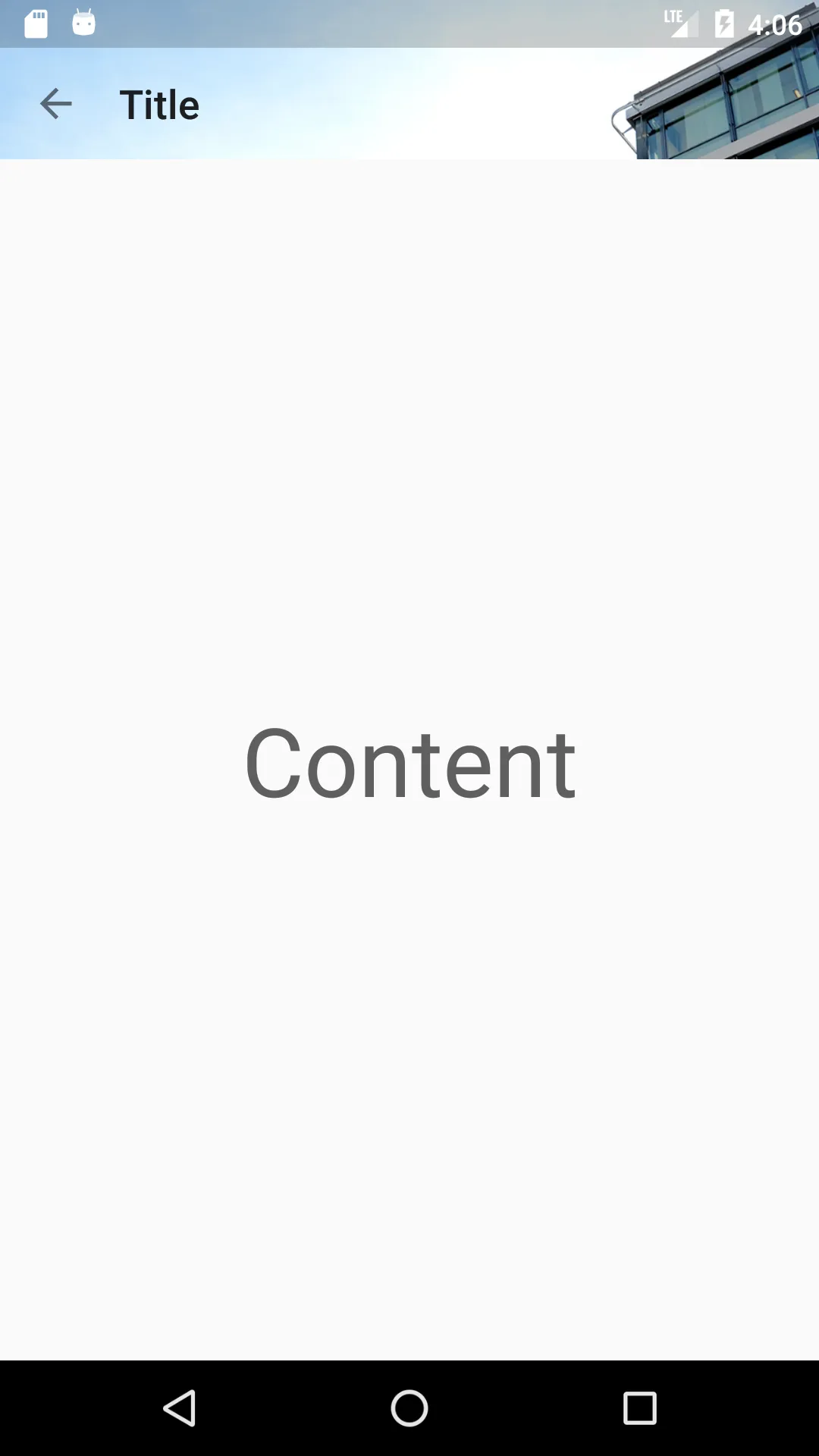在状态栏下绘制布局:
values/styles.xml
<item name="android:windowTranslucentStatus">true</item>
values-v21/styles.xml
<item name="android:windowDrawsSystemBarBackgrounds">true</item>
<item name="android:statusBarColor">@color/colorPrimaryDark</item>
使用CoordinatorLayout/DrawerLayout,它们已经处理了fitsSystemWindows参数,或者创建自己的布局像这样:
public class FitsSystemWindowConstraintLayout extends ConstraintLayout {
private Drawable mStatusBarBackground;
private boolean mDrawStatusBarBackground;
private WindowInsetsCompat mLastInsets;
private Map<View, int[]> childsMargins = new HashMap<>();
public FitsSystemWindowConstraintLayout(Context context) {
this(context, null);
}
public FitsSystemWindowConstraintLayout(Context context, AttributeSet attrs) {
this(context, attrs, 0);
}
public FitsSystemWindowConstraintLayout(Context context, AttributeSet attrs, int defStyleAttr) {
super(context, attrs, defStyleAttr);
if (ViewCompat.getFitsSystemWindows(this)) {
ViewCompat.setOnApplyWindowInsetsListener(this, new android.support.v4.view.OnApplyWindowInsetsListener() {
@Override
public WindowInsetsCompat onApplyWindowInsets(View view, WindowInsetsCompat insets) {
FitsSystemWindowConstraintLayout layout = (FitsSystemWindowConstraintLayout) view;
layout.setChildInsets(insets, insets.getSystemWindowInsetTop() > 0);
return insets.consumeSystemWindowInsets();
}
});
setSystemUiVisibility(View.SYSTEM_UI_FLAG_LAYOUT_STABLE
| View.SYSTEM_UI_FLAG_LAYOUT_FULLSCREEN);
TypedArray typedArray = context.obtainStyledAttributes(new int[]{android.R.attr.colorPrimaryDark});
try {
mStatusBarBackground = typedArray.getDrawable(0);
} finally {
typedArray.recycle();
}
} else {
mStatusBarBackground = null;
}
}
public void setChildInsets(WindowInsetsCompat insets, boolean draw) {
mLastInsets = insets;
mDrawStatusBarBackground = draw;
setWillNotDraw(!draw && getBackground() == null);
for (int i = 0; i < getChildCount(); i++) {
View child = getChildAt(i);
if (child.getVisibility() != GONE) {
if (ViewCompat.getFitsSystemWindows(this)) {
ConstraintLayout.LayoutParams layoutParams = (ConstraintLayout.LayoutParams) child.getLayoutParams();
if (ViewCompat.getFitsSystemWindows(child)) {
ViewCompat.dispatchApplyWindowInsets(child, insets);
} else {
int[] childMargins = childsMargins.get(child);
if (childMargins == null) {
childMargins = new int[]{layoutParams.leftMargin, layoutParams.topMargin, layoutParams.rightMargin, layoutParams.bottomMargin};
childsMargins.put(child, childMargins);
}
if (layoutParams.leftToLeft == LayoutParams.PARENT_ID) {
layoutParams.leftMargin = childMargins[0] + insets.getSystemWindowInsetLeft();
}
if (layoutParams.topToTop == LayoutParams.PARENT_ID) {
layoutParams.topMargin = childMargins[1] + insets.getSystemWindowInsetTop();
}
if (layoutParams.rightToRight == LayoutParams.PARENT_ID) {
layoutParams.rightMargin = childMargins[2] + insets.getSystemWindowInsetRight();
}
if (layoutParams.bottomToBottom == LayoutParams.PARENT_ID) {
layoutParams.bottomMargin = childMargins[3] + insets.getSystemWindowInsetBottom();
}
}
}
}
}
requestLayout();
}
public void setStatusBarBackground(Drawable bg) {
mStatusBarBackground = bg;
invalidate();
}
public Drawable getStatusBarBackgroundDrawable() {
return mStatusBarBackground;
}
public void setStatusBarBackground(int resId) {
mStatusBarBackground = resId != 0 ? ContextCompat.getDrawable(getContext(), resId) : null;
invalidate();
}
public void setStatusBarBackgroundColor(@ColorInt int color) {
mStatusBarBackground = new ColorDrawable(color);
invalidate();
}
@Override
public void onDraw(Canvas canvas) {
super.onDraw(canvas);
if (mDrawStatusBarBackground && mStatusBarBackground != null) {
int inset = mLastInsets != null ? mLastInsets.getSystemWindowInsetTop() : 0;
if (inset > 0) {
mStatusBarBackground.setBounds(0, 0, getWidth(), inset);
mStatusBarBackground.draw(canvas);
}
}
}
}
主活动的xml文件
<FitsSystemWindowConstraintLayout xmlns:android="http://schemas.android.com/apk/res/android"
xmlns:app="http://schemas.android.com/apk/res-auto"
xmlns:tools="http://schemas.android.com/tools"
android:layout_width="match_parent"
android:layout_height="match_parent"
android:fitsSystemWindows="true">
<ImageView
android:layout_width="0dp"
android:layout_height="0dp"
android:fitsSystemWindows="true"
android:scaleType="centerCrop"
android:src="@drawable/toolbar_background"
app:layout_constraintBottom_toBottomOf="@id/toolbar"
app:layout_constraintLeft_toLeftOf="parent"
app:layout_constraintRight_toRightOf="parent"
app:layout_constraintTop_toTopOf="parent" />
<android.support.v7.widget.Toolbar
android:id="@+id/toolbar"
android:layout_width="0dp"
android:layout_height="?attr/actionBarSize"
android:background="@android:color/transparent"
app:layout_constraintLeft_toLeftOf="parent"
app:layout_constraintRight_toRightOf="parent"
app:layout_constraintTop_toTopOf="parent" />
<LinearLayout
android:layout_width="0dp"
android:layout_height="0dp"
android:gravity="center"
app:layout_constraintBottom_toBottomOf="parent"
app:layout_constraintLeft_toLeftOf="parent"
app:layout_constraintRight_toRightOf="parent"
app:layout_constraintTop_toBottomOf="@id/toolbar">
<TextView
android:layout_width="match_parent"
android:layout_height="wrap_content"
android:gravity="center"
android:text="Content"
android:textSize="48sp" />
</LinearLayout>
</FitsSystemWindowConstraintLayout>
结果:
截图:
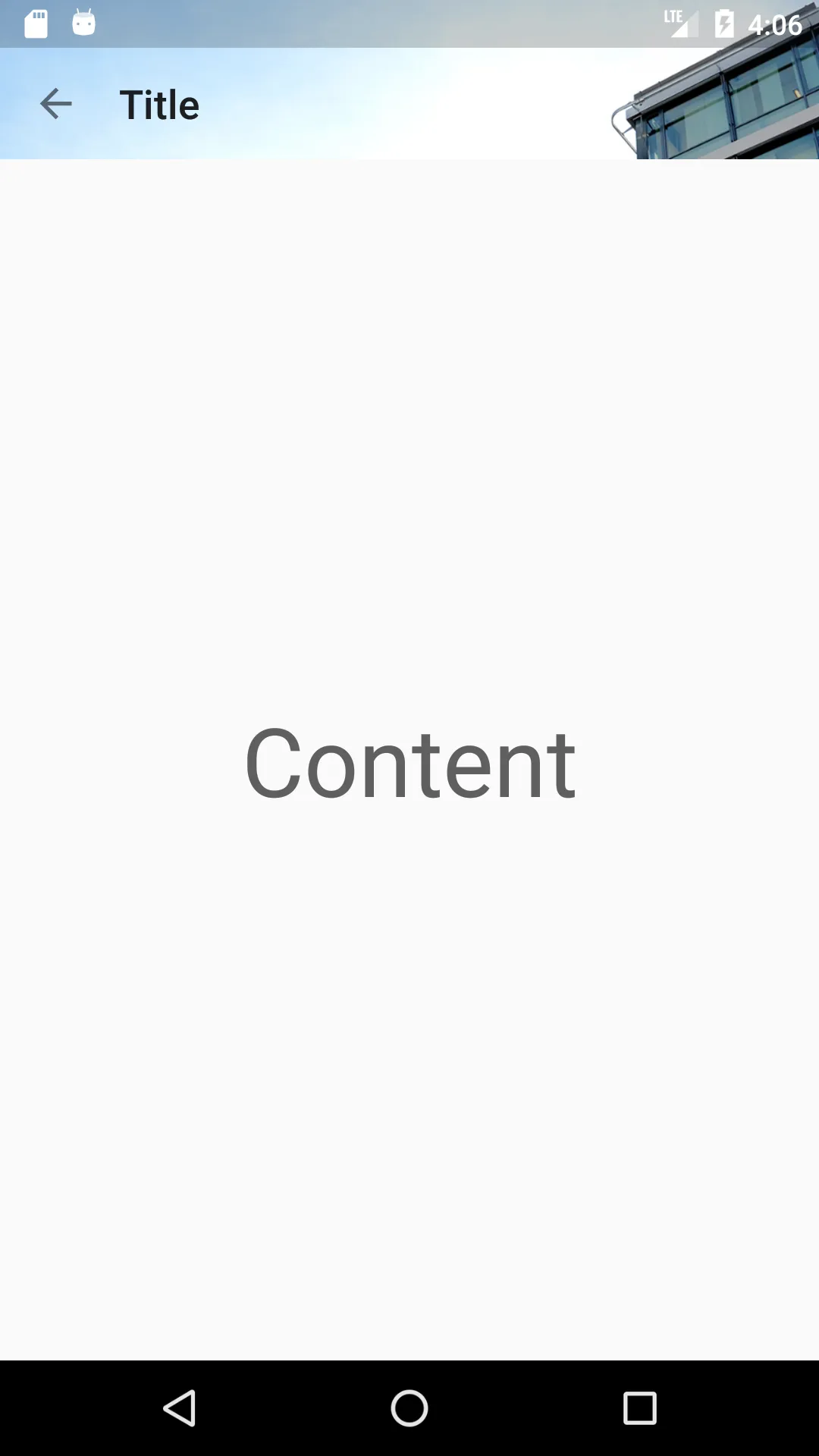
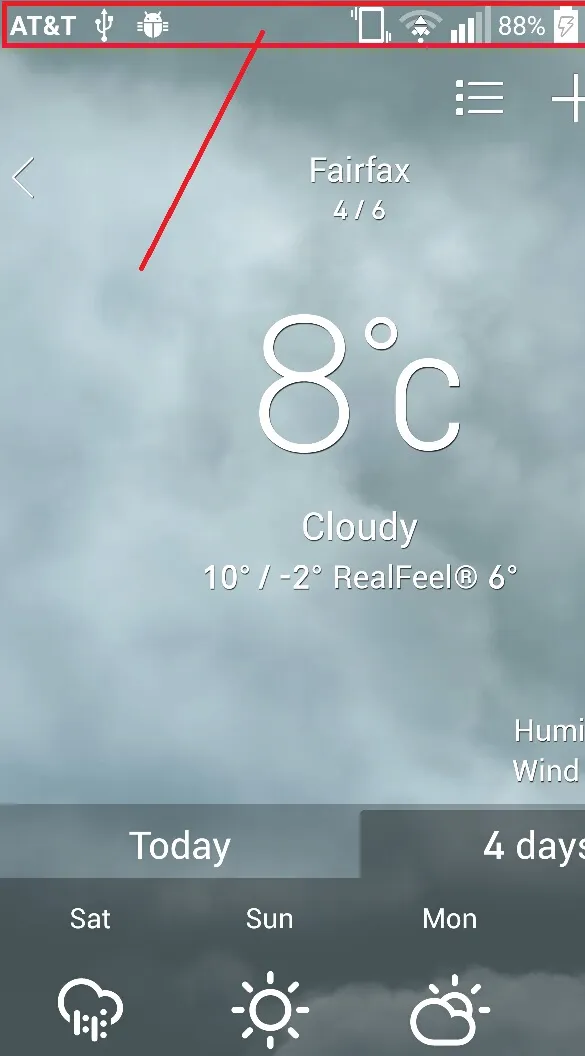
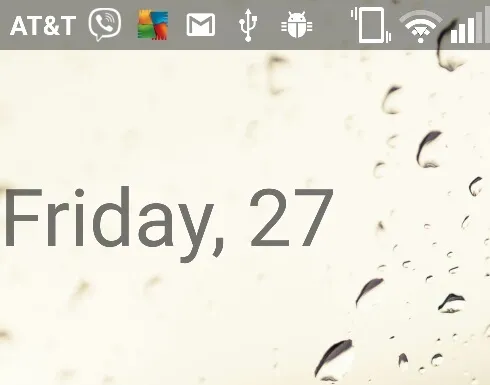
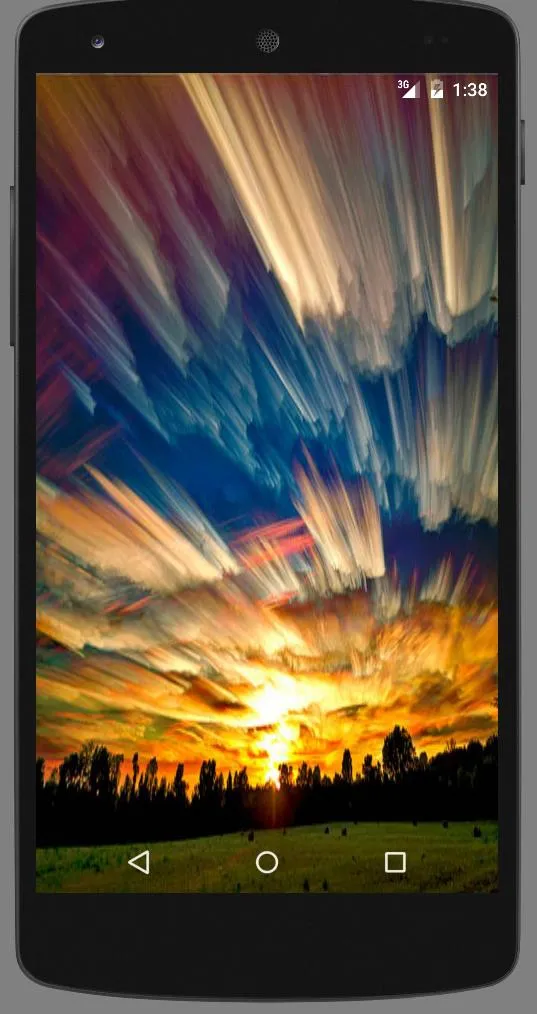
![1]](https://istack.dev59.com/wOgJi.webp)