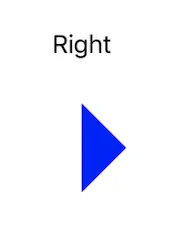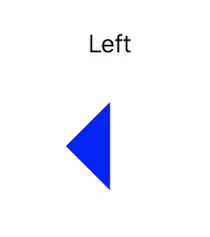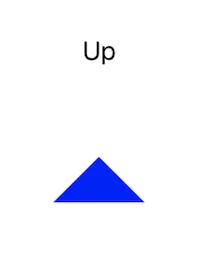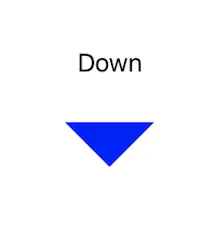更新至Swift 3:
class TriangleView : UIView {
override init(frame: CGRect) {
super.init(frame: frame)
}
required init?(coder aDecoder: NSCoder) {
super.init(coder: aDecoder)
}
override func draw(_ rect: CGRect) {
guard let context = UIGraphicsGetCurrentContext() else { return }
context.beginPath()
context.move(to: CGPoint(x: rect.minX, y: rect.maxY))
context.addLine(to: CGPoint(x: rect.maxX, y: rect.maxY))
context.addLine(to: CGPoint(x: (rect.maxX / 2.0), y: rect.minY))
context.closePath()
context.setFillColor(red: 1.0, green: 0.5, blue: 0.0, alpha: 0.60)
context.fillPath()
}
}
Swift 2:
import UIKit
class TriangleView : UIView {
override init(frame: CGRect) {
super.init(frame: frame)
}
required init(coder aDecoder: NSCoder) {
super.init(coder: aDecoder)
}
override func drawRect(rect: CGRect) {
var ctx : CGContextRef = UIGraphicsGetCurrentContext()
CGContextBeginPath(ctx)
CGContextMoveToPoint(ctx, CGRectGetMinX(rect), CGRectGetMaxY(rect))
CGContextAddLineToPoint(ctx, CGRectGetMaxX(rect), CGRectGetMaxY(rect))
CGContextAddLineToPoint(ctx, (CGRectGetMaxX(rect)/2.0), CGRectGetMinY(rect))
CGContextClosePath(ctx)
CGContextSetRGBFillColor(ctx, 1.0, 0.5, 0.0, 0.60);
CGContextFillPath(ctx);
}
}
This will start from MinX, MaxY;
Draw a line from the start to MaxX, MaxY;
Draw a line from MaxX,MaxY to MaxX/2, MinY;
Then close the path to the start location.
The next part sets the color you want to use. In this example 255,127,0, Alpha 0.6
Then will fill the path you just drew above with the set color.
Then in your View Controller
Swift 3:
class ViewController: UIViewController {
override func viewDidLoad() {
super.viewDidLoad()
let triangle = TriangleView(frame: CGRect(x: 10, y: 20, width: 25 , height: 30))
triangle.backgroundColor = .white
view.addSubview(triangle)
}
override func didReceiveMemoryWarning() {
super.didReceiveMemoryWarning()
}
}
Swift 2:
class ViewController: UIViewController {
override func viewDidLoad() {
super.viewDidLoad()
let triangle = TriangleView(frame: CGRectMake(10, 20, 25, 30))
triangle.backgroundColor = .whiteColor()
view.addSubview(triangle)
}
override func didReceiveMemoryWarning() {
super.didReceiveMemoryWarning()
}
}
However, this is going to cause the same problem as the frame of this view is still going to be a rectangle. UIKit works with rectangles, you would have to use another framework, like Sprite Kit.