我的目标是将相机移动到用户当前位置,但不知何故它一直显示一般的地图,我尝试了很多方法,但似乎它不会移动到用户的当前位置。
截图
当前代码
import UIKit
import GoogleMaps
class ParcelViewController: UIViewController, GMSMapViewDelegate {
@IBOutlet var mapView: GMSMapView!
let locationManager = CLLocationManager()
override func viewDidLoad() {
super.viewDidLoad()
locationManager.delegate = self
locationManager.requestWhenInUseAuthorization()
mapView.delegate = self
}
override func didReceiveMemoryWarning() {
super.didReceiveMemoryWarning()
// Dispose of any resources that can be recreated.
}
}
// Mark: -CLLocationManagerDelegate
extension ParcelViewController: CLLocationManagerDelegate {
func locationManager(manager: CLLocationManager, didChangeAuthorizationStatus status: CLAuthorizationStatus) {
if status == .AuthorizedWhenInUse {
locationManager.startUpdatingLocation()
mapView.myLocationEnabled = true
mapView.settings.myLocationButton = true
}
}
func locationManager(manager: CLLocationManager, didUpdateLocations locations: [CLLocation]) {
if let location = locations.first {
mapView.camera = GMSCameraPosition(target: location.coordinate, zoom: 15, bearing: 0, viewingAngle: 0)
locationManager.stopUpdatingLocation()
}
}
}
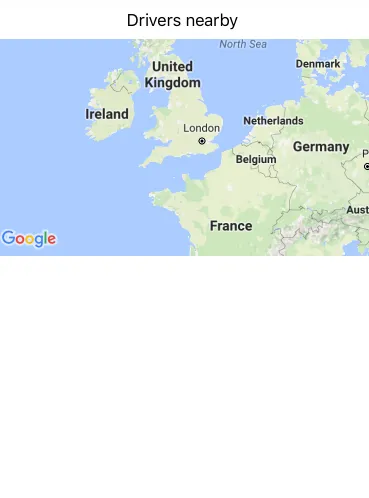
didChangeAuthorizationStatus的状态。 - Anbu.Karthik