.Net Core:应用程序启动异常: System.IO.FileNotFoundException: 找不到配置文件'appsettings.json',且该文件不是可选的。
所以这有点模糊。我似乎无法确定问题所在。我正在尝试将.Net Core Web API项目部署到Azure上,并且遇到了这个错误:
:( 哎呀,500内部服务器错误 启动应用程序时发生错误。
我已经部署了普通的.Net WebAPI,它们可以正常工作。我已经按照在线教程进行操作,也可以正常工作。但是我的项目出了问题。在Web.config上启用stdoutLogEnabled并查看Azure Streaming日志,会得到以下结果:
2016-08-26T02:55:12 Welcome, you are now connected to log-streaming service.
Application startup exception: System.IO.FileNotFoundException: The configuration file 'appsettings.json' was not found and is not optional.
at Microsoft.Extensions.Configuration.FileConfigurationProvider.Load(Boolean reload)
at Microsoft.Extensions.Configuration.FileConfigurationProvider.Load()
at Microsoft.Extensions.Configuration.ConfigurationRoot..ctor(IList`1 providers)
at Microsoft.Extensions.Configuration.ConfigurationBuilder.Build()
at Quanta.API.Startup..ctor(IHostingEnvironment env) in D:\Source\Workspaces\Quanta\src\Quanta.API\Startup.cs:line 50
--- End of stack trace from previous location where exception was thrown ---
at System.Runtime.ExceptionServices.ExceptionDispatchInfo.Throw()
at Microsoft.Extensions.Internal.ActivatorUtilities.ConstructorMatcher.CreateInstance(IServiceProvider provider)
at Microsoft.Extensions.Internal.ActivatorUtilities.CreateInstance(IServiceProvider provider, Type instanceType, Object[] parameters)
at Microsoft.Extensions.Internal.ActivatorUtilities.GetServiceOrCreateInstance(IServiceProvider provider, Type type)
at Microsoft.Extensions.DependencyInjection.ActivatorUtilities.GetServiceOrCreateInstance(IServiceProvider provider, Type type)
at Microsoft.AspNetCore.Hosting.Internal.StartupLoader.LoadMethods(IServiceProvider services, Type startupType, String environmentName)
at Microsoft.AspNetCore.Hosting.WebHostBuilderExtensions.<>c__DisplayClass1_0.<UseStartup>b__1(IServiceProvider sp)
at Microsoft.Extensions.DependencyInjection.ServiceLookup.FactoryService.Invoke(ServiceProvider provider)
at Microsoft.Extensions.DependencyInjection.ServiceProvider.ScopedCallSite.Invoke(ServiceProvider provider)
at Microsoft.Extensions.DependencyInjection.ServiceProvider.SingletonCallSite.Invoke(ServiceProvider provider)
at Microsoft.Extensions.DependencyInjection.ServiceProvider.<>c__DisplayClass12_0.<RealizeService>b__0(ServiceProvider provider)
at Microsoft.Extensions.DependencyInjection.ServiceProvider.GetService(Type serviceType)
at Microsoft.Extensions.DependencyInjection.ServiceProviderServiceExtensions.GetRequiredService(IServiceProvider provider, Type serviceType)
at Microsoft.Extensions.DependencyInjection.ServiceProviderServiceExtensions.GetRequiredService[T](IServiceProvider provider)
at Microsoft.AspNetCore.Hosting.Internal.WebHost.EnsureStartup()
at Microsoft.AspNetCore.Hosting.Internal.WebHost.EnsureApplicationServices()
at Microsoft.AspNetCore.Hosting.Internal.WebHost.BuildApplication()
Hosting environment: Production
Content root path: D:\home\site\wwwroot
Now listening on: http://localhost:30261
Application started. Press Ctrl+C to shut down.
好的,这似乎很简单。它找不到appsettings.json文件。查看我的配置(startup.cs),它看起来非常清晰定义。我的启动代码如下:
public class Startup
{
private static string _applicationPath = string.Empty;
private static string _contentRootPath = string.Empty;
public IConfigurationRoot Configuration { get; set; }
public Startup(IHostingEnvironment env)
{
_applicationPath = env.WebRootPath;
_contentRootPath = env.ContentRootPath;
// Setup configuration sources.
var builder = new ConfigurationBuilder()
.SetBasePath(_contentRootPath)
.AddJsonFile("appsettings.json")
.AddJsonFile($"appsettings.{env.EnvironmentName}.json", optional: true);
if (env.IsDevelopment())
{
// This reads the configuration keys from the secret store.
// For more details on using the user secret store see http://go.microsoft.com/fwlink/?LinkID=532709
builder.AddUserSecrets();
}
builder.AddEnvironmentVariables();
Configuration = builder.Build();
}
private string GetXmlCommentsPath()
{
var app = PlatformServices.Default.Application;
return System.IO.Path.Combine(app.ApplicationBasePath, "Quanta.API.xml");
}
// This method gets called by the runtime. Use this method to add services to the container.
// For more information on how to configure your application, visit http://go.microsoft.com/fwlink/?LinkID=398940
public void ConfigureServices(IServiceCollection services)
{
var pathToDoc = GetXmlCommentsPath();
services.AddDbContext<QuantaContext>(options =>
options.UseSqlServer(Configuration["Data:DefaultConnection:ConnectionString"],
b => b.MigrationsAssembly("Quanta.API")));
//Swagger
services.AddSwaggerGen();
services.ConfigureSwaggerGen(options =>
{
options.SingleApiVersion(new Info
{
Version = "v1",
Title = "Project Quanta API",
Description = "Quant.API",
TermsOfService = "None"
});
options.IncludeXmlComments(pathToDoc);
options.DescribeAllEnumsAsStrings();
});
// Repositories
services.AddScoped<ICheckListRepository, CheckListRepository>();
services.AddScoped<ICheckListItemRepository, CheckListItemRepository>();
services.AddScoped<IClientRepository, ClientRepository>();
services.AddScoped<IDocumentRepository, DocumentRepository>();
services.AddScoped<IDocumentTypeRepository, DocumentTypeRepository>();
services.AddScoped<IProjectRepository, ProjectRepository>();
services.AddScoped<IProtocolRepository, ProtocolRepository>();
services.AddScoped<IReviewRecordRepository, ReviewRecordRepository>();
services.AddScoped<IReviewSetRepository, ReviewSetRepository>();
services.AddScoped<ISiteRepository, SiteRepository>();
// Automapper Configuration
AutoMapperConfiguration.Configure();
// Enable Cors
services.AddCors();
// Add MVC services to the services container.
services.AddMvc()
.AddJsonOptions(opts =>
{
// Force Camel Case to JSON
opts.SerializerSettings.ContractResolver = new CamelCasePropertyNamesContractResolver();
});
}
// This method gets called by the runtime. Use this method to configure the HTTP request pipeline.
public void Configure(IApplicationBuilder app)
{
app.UseStaticFiles();
// Add MVC to the request pipeline.
app.UseCors(builder =>
builder.AllowAnyOrigin()
.AllowAnyHeader()
.AllowAnyMethod());
app.UseExceptionHandler(
builder =>
{
builder.Run(
async context =>
{
context.Response.StatusCode = (int)HttpStatusCode.InternalServerError;
context.Response.Headers.Add("Access-Control-Allow-Origin", "*");
var error = context.Features.Get<IExceptionHandlerFeature>();
if (error != null)
{
context.Response.AddApplicationError(error.Error.Message);
await context.Response.WriteAsync(error.Error.Message).ConfigureAwait(false);
}
});
});
app.UseMvc(routes =>
{
routes.MapRoute(
name: "default",
template: "{controller=Home}/{action=Index}/{id?}");
// Uncomment the following line to add a route for porting Web API 2 controllers.
//routes.MapWebApiRoute("DefaultApi", "api/{controller}/{id?}");
});
//Ensure DB is created, and latest migration applied. Then seed.
using (var serviceScope = app.ApplicationServices
.GetRequiredService<IServiceScopeFactory>()
.CreateScope())
{
QuantaContext dbContext = serviceScope.ServiceProvider.GetService<QuantaContext>();
dbContext.Database.Migrate();
QuantaDbInitializer.Initialize(dbContext);
}
app.UseSwagger();
app.UseSwaggerUi();
}
}
这段代码在本地运行良好,但一旦发布到Azure上就会失败。我很迷惑。我创建了一个新的 .Net Core 项目,并成功部署到Azure。但是这个项目花费了我所有的时间,似乎无法运行。我准备将无法运行的项目中的代码复制并粘贴到一个新项目中,但我真的很好奇是什么导致了错误。
有任何想法吗?
编辑: 我的Program.cs如下:
using System;
using System.Collections.Generic;
using System.IO;
using System.Linq;
using System.Threading.Tasks;
using Microsoft.AspNetCore.Hosting;
namespace Quanta.API
{
public class Program
{
public static void Main(string[] args)
{
var host = new WebHostBuilder()
.UseKestrel()
.UseContentRoot(Directory.GetCurrentDirectory())
.UseIISIntegration()
.UseStartup<Startup>()
.Build();
host.Run();
}
}
}
编辑2: 根据Frans的建议,我检查了publishOptions。它是:
"publishOptions": {
"include": [
"wwwroot",
"web.config"
]
我从一个正常工作的项目中获取了publishOptions,并进行了如下更改:
"publishOptions": {
"include": [
"wwwroot",
"Views",
"Areas/**/Views",
"appsettings.json",
"web.config"
]
},
虽然出现了500错误,但没有出现堆栈跟踪,指出无法加载appsettings.json文件。现在它抱怨连接到SQL的问题。我注意到我的SQL连接字符串代码在许多RC1博客文章中都提到了。.Net Core的RC2对此进行了更改。因此,我将其更新为:
"Data": {
"ConnectionStrings": {
"DefaultConnection": "Server=(localdb)\\MSSQLLocalDB;Database=QuantaDb;Trusted_Connection=True;MultipleActiveResultSets=true"
}
},
我将启动项更改为:
services.AddDbContext<QuantaContext>(options =>
options.UseSqlServer(Configuration.GetConnectionString("DefaultConnection"),
b => b.MigrationsAssembly("Quanta.API")));
最终,它起作用了。 我一定是按照旧的RC1示例操作,没有意识到这一点。
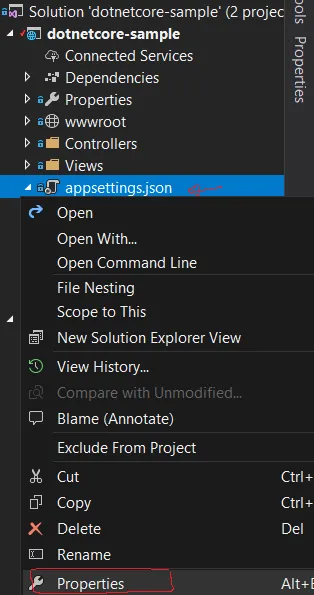
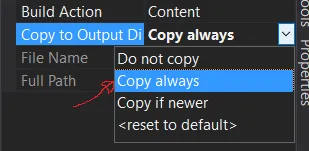
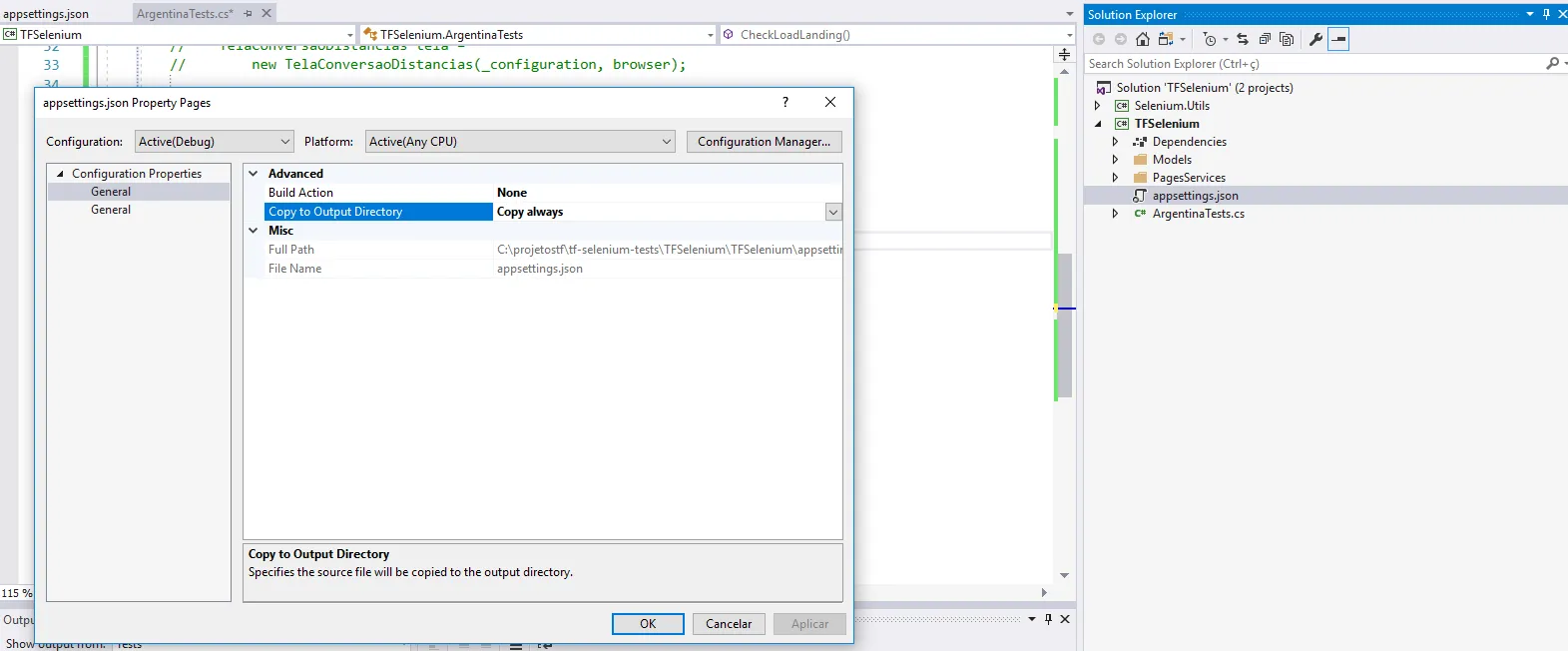
Content root path: D:\home\site\wwwroot。这是预期的吗?appsettings.json文件在文件夹中吗? - adem caglin