如何在Ubuntu上查看我的磁盘活动?例如,我如何监控正在从磁盘读写的内容以及磁盘使用率的百分比?
我正在寻找类似于Windows资源监视器的应用程序。
我正在寻找类似于Windows资源监视器的应用程序。
sudo apt-get install iotop
sudo iotop
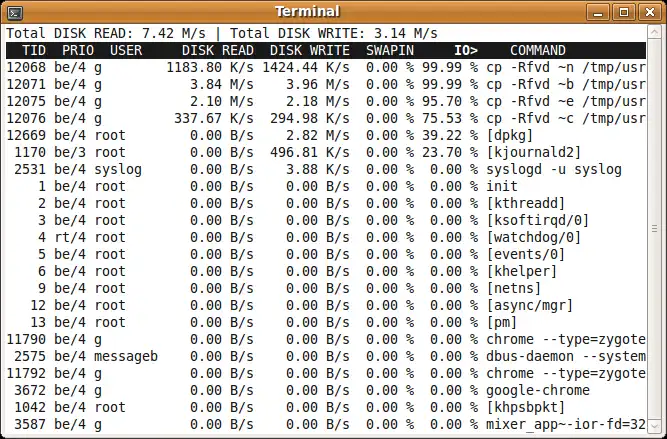
sudo apt-get install htop
htop
sudo htop
peek,它通过 ffmpg 将 iotop 的输出录制成 .gif 吗? - WinEunuuchs2Unixdf -h -t ext4。这个命令以人类可读的格式打印出来(-h),并假设您正在使用ext4格式(-t ext4)。 - mchidsudo iotop $(echo $(ps -A | grep -v ffmpeg | grep -v peek | awk '{print $1}') | sed 's/ / -p /g;s/PID//g') - mchidhtop中看到“它之前是7%繁忙,现在是23%”。它没有显示我需要的信息来决定是否需要更快的硬盘来提高我的工作效率。 - Serhyi VynohradovIO_RATE列时,会出现DISK R/W。IO_RATE是每秒字节的总输入/输出(读取和写入)量。 - RedEyeddstat 程序。要安装它,只需在终端中执行该命令。sudo apt-get install dstat
dstat命令,您将获得一个完整的实时CPU/网络/磁盘活动监视视图,如下所示。mas@mas-laptop:~ > dstat
You did not select any stats, using -cdngy by default.
----total-cpu-usage---- -dsk/total- -net/total- ---paging-- ---system--
usr sys idl wai hiq siq| read writ| recv send| in out | int csw
15 5 76 4 0 0| 181k 177k| 0 0 | 0 61B|1651 3609
5 0 95 0 0 0| 0 0 | 162B 1064B| 0 0 | 500 994
15 4 77 4 0 0| 0 292k| 302B 52B| 0 0 | 687 1919
6 1 92 1 0 0| 0 0 | 0 0 | 0 0 | 496 1089
5 1 94 1 0 1| 0 0 | 0 0 | 0 0 | 422 919
6 1 93 1 0 0| 0 0 | 0 0 | 0 0 | 517 1181
9 2 89 1 0 1| 0 0 | 0 0 | 0 0 | 494 1066
dstat --disk --fs --load命令。下面是一个示例输出。$ dstat --disk --fs
-dsk/total- --filesystem- ---load-avg---
read writ|files inodes| 1m 5m 15m
895k 186k|13728 100k|0.63 0.73 0.84
0 0 |13728 100k|0.63 0.73 0.84
0 0 |13728 100k|0.63 0.73 0.84
0 0 |13728 100k|0.63 0.73 0.84
0 12k|13728 100k|0.66 0.74 0.84
0 0 |13728 100k|0.66 0.74 0.84
0 0 |13728 100k|0.66 0.74 0.84
0 0 |13728 100k|0.66 0.74 0.84
0 0 |13728 100k|0.66 0.74 0.84^C
dstat --help具有以下信息:
Usage: dstat [-afv] [options..] [delay [count]]
Versatile tool for generating system resource statistics
Dstat options:
-c, --cpu enable cpu stats
-C 0,3,total include cpu0, cpu3 and total
-d, --disk enable disk stats
-D total,hda include hda and total
-g, --page enable page stats
-i, --int enable interrupt stats
-I 5,eth2 include int5 and interrupt used by eth2
-l, --load enable load stats
-m, --mem enable memory stats
-n, --net enable network stats
-N eth1,total include eth1 and total
-p, --proc enable process stats
-r, --io enable io stats (I/O requests completed)
-s, --swap enable swap stats
-S swap1,total include swap1 and total
-t, --time enable time/date output
-T, --epoch enable time counter (seconds since epoch)
-y, --sys enable system stats
--aio enable aio stats
--fs, --filesystem enable fs stats
--ipc enable ipc stats
--lock enable lock stats
--raw enable raw stats
--socket enable socket stats
--tcp enable tcp stats
--udp enable udp stats
--unix enable unix stats
--vm enable vm stats
--plugin-name enable plugins by plugin name (see manual)
--list list all available plugins
-a, --all equals -cdngy (default)
-f, --full automatically expand -C, -D, -I, -N and -S lists
-v, --vmstat equals -pmgdsc -D total
--float force float values on screen
--integer force integer values on screen
--bw, --blackonwhite change colors for white background terminal
--nocolor disable colors (implies --noupdate)
--noheaders disable repetitive headers
--noupdate disable intermediate updates
--output file write CSV output to file
delay is the delay in seconds between each update (default: 1)
count is the number of updates to display before exiting (default: unlimited)
关于这个工具的更多信息,请查看以下链接: