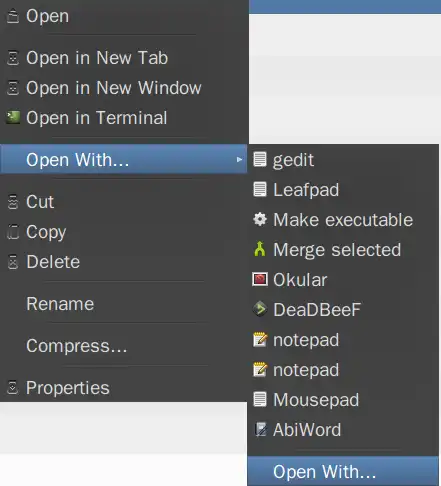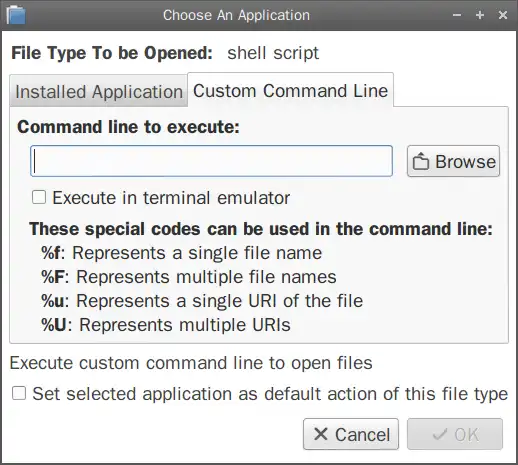考虑到使用“打开方式”选项的示例:
命令
sudo chmod +x必须在终端中运行(
gnome-terminal -e "sudo chmod +x %f"),或者可以将
Terminal=true这一行添加到位于
~/.local/share/applications/make_exec.desktop的桌面文件中。
[Desktop Entry]
Name=Make file executable
Exec=sudo chmod +x %f
Icon=path/to/icon
Terminal=true
Type=Application
StartupNotify=true
NoDisplay=true
MimeType=text/plain;
为了让应用程序出现在上下文菜单中,它可能需要在/usr/share/applications目录下有一个桌面文件,但是你也可能需要以管理员身份编辑/usr/share/applications/mimeinfo.cache文件,并在所需文件类型所在的行添加application.desktop。
所以,在这个例子中,打开/usr/share/applications/mimeinfo.cache文件,在text/plain行中添加make_exec.desktop。
考虑创建自定义操作,类似于Thunar、Nautilus或Dolphin:
PCManFM支持自定义操作。
使用Nautilus配置工具(用于Nautilus)创建的操作也会出现在PCManFM中。这些是在~/.local/share/file-manager/actions目录下创建的.desktop文件。因此,可以手动添加而不使用Nautilus工具。
这些文件的格式应该像这里
here或
here中所示的那样。
因此,为了当前目的,请创建文件~/.local/share/file-manager/actions/make_executable.desktop,并添加以下内容:
[Desktop Entry]
Name = Make executable
Tooltip = Make this file executable
Icon = terminal
Profiles = make_exec;
[X-Action-Profile make_exec]
Name = Make executable
MimeTypes = text/plain;
SelectionCount = 1
Schemes = file;
Exec = sudo chmod +x %f