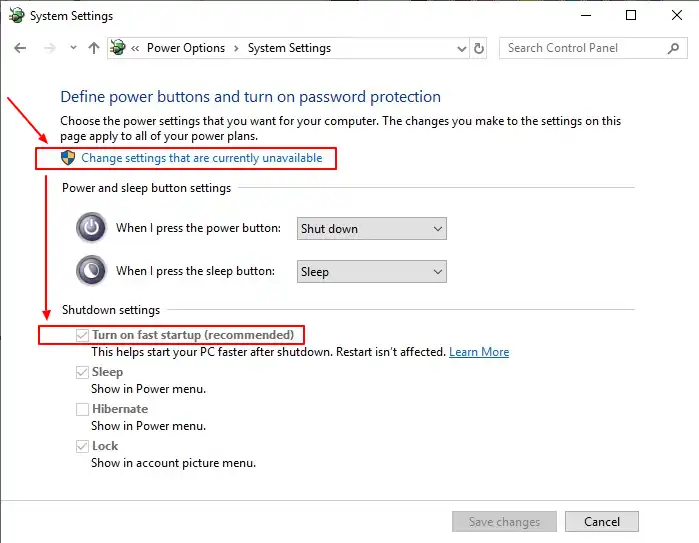直到最近,我的Windows分区(C:)和数据分区(E:)都可以以读写方式挂载。现在似乎两者都只能以只读方式挂载。
GParted调整大小(错误)
GParted调整大小(错误)
ntfsresize v2.0.0 (libntfs 10:0:0)
Device name : /dev/sda4
NTFS volume version: 3.1
Cluster size : 4096 bytes
Current volume size: 86207623680 bytes (86208 MB)
Current device size: 86207627264 bytes (86208 MB)
New volume size : 78662066688 bytes (78663 MB)
Checking filesystem consistency ...
Accounting clusters ...
Space in use : 62126 MB (72.1%)
Collecting resizing constraints ...
Needed relocations : 1606868 (6582 MB)
Schedule chkdsk for NTFS consistency check at Windows boot time ...
Resetting $LogFile ... (this might take a while)
Relocating needed data ...
ERROR: Extended record needed (1032 > 1024), not yet supported!
Please try to free less space.
chkdsk 输出:
Checking file system on E:
The type of the file system is NTFS.
Volume label is Data.
A disk check has been scheduled.
Windows will now check the disk.
99482 file records processed.
495 large file records processed.
0 bad file records processed.
0 EA records processed.
0 reparse records processed.
104412 index entries processed.
0 unindexed files processed.
99482 security descriptors processed.
2466 data files processed.
CHKDSK is verifying Usn Journal...
4479208 USN bytes processed.
Usn Journal verification completed.
Windows has checked the file system and found no problems.
84187132 KB total disk space.
60479688 KB in 69969 files.
15520 KB in 2467 indexes.
0 KB in bad sectors.
174336 KB in use by the system.
65536 KB occupied by the log file.
23517588 KB available on disk.
4096 bytes in each allocation unit.
21046783 total allocation units on disk.
5879397 allocation units available on disk.
Internal Info:
9a 84 01 00 00 1b 01 00 fc 1a 01 00 00 00 00 00 ................
01 00 00 00 00 00 00 00 00 00 00 00 00 00 00 00 ................
42 00 00 00 52 73 5c 77 b0 e7 1d 00 b0 df 1d 00 B...Rs\w........
fstab
# /etc/fstab: static file system information.
#
# Use 'blkid' to print the universally unique identifier for a
# device; this may be used with UUID= as a more robust way to name devices
# that works even if disks are added and removed. See fstab(5).
#
# <file system> <mount point> <type> <options> <dump> <pass>
proc /proc proc nodev,noexec,nosuid 0 0
# / was on /dev/sda5 during installation
UUID=8213cc89-2438-41b9-899f-13b4c5b299af / ext4 errors=remount-ro 0 1
# swap was on /dev/sda6 during installation
UUID=45873767-d9ae-4f0c-baab-ffc2726ac24e none swap sw 0 0
在GParted、GSmartControl和ntfsfix中检查了驱动器,都顺利完成,没有任何变化。
分区
dev/sda1 NTFS WinRE
dev/sda2 NTFS Windows C:
dev/sda3 扩展
dev/sda4 NTFS Data E:
dev/sda5 EXT4 Ubuntu
dev/sda6 linux-swap
我正在寻找一个解释:
Internal Info:
9a 84 01 00 00 1b 01 00 fc 1a 01 00 00 00 00 00 ................
01 00 00 00 00 00 00 00 00 00 00 00 00 00 00 00 ................
42 00 00 00 52 73 5c 77 b0 e7 1d 00 b0 df 1d 00 B...Rs\w........
和
Resetting $LogFile ... (this might take a while)
Relocating needed data ...
ERROR: Extended record needed (1032 > 1024), not yet supported!
Please try to free less space.